As a regular Google Sheets user, you likely handle a lot of data across multiple sheets Copying your sheets enables you to quickly duplicate worksheet data, formulas, and formatting.
Whether you need to back up key sheets or populate new workbooks with existing content, copying your Sheets efficiently is a must-have skill.
In this guide, I’ll walk through the various ways to copy Google Sheets using simple menu options. You’ll learn how to
- Copy an entire sheet to a new spreadsheet
- Copy a sheet to an existing spreadsheet
- Duplicate a sheet within the same spreadsheet
- Copy data ranges between sheets
- Move sheets to other documents
Follow these Google Sheets copy techniques to simplify data transfers and backups Let’s get started!
Copy an Entire Sheet to a New Spreadsheet
When you need to create an entirely separate copy of a sheet’s contents, copying it into a new spreadsheet is perfect. Here’s how:
-
Open the Google Sheet containing the sheet you want to copy.
-
Click the tab of the sheet to select it.
-
Right-click on the sheet tab and choose “Copy to” > “New spreadsheet” from the menu.
-
Google Sheets will create a new spreadsheet document containing a copy of the selected sheet.
That’s all it takes to get a duplicate version of your sheet in a new workbook! The copy will be named identically to the original. Let’s look at copying sheets into an existing spreadsheet next.
Copy a Sheet to an Existing Spreadsheet
Rather than creating a new document, you may want to copy a sheet to a specific existing spreadsheet file.
-
Select the tab for the sheet you want to copy.
-
Right-click on the sheet tab and pick “Copy to” > “Existing spreadsheet.”
-
In the popup, navigate to the destination Google Sheet file on your Google Drive.
-
Click “Select” once you’ve chosen the file to add the sheet copy into.
When copying sheets between existing spreadsheets, the copied sheet will be appended with “Copy of” before the original name.
Duplicate a Sheet Within the Same Spreadsheet
Copying sheets between documents is handy, but sometimes you just want to duplicate a sheet within the same spreadsheet file.
To quickly copy a sheet in the same Google Sheet workbook:
-
Click on the sheet tab to select the sheet.
-
Right-click on the tab and choose “Duplicate” from the menu.
This will instantly create a duplicate of the sheet to the right titled “Copy of [original name]”. No need to open additional documents!
Copy Data Ranges Between Sheets
Rather than duplicating full sheets, you can also copy subsets of sheet data.
Here are two quick ways to copy ranges:
-
Copy/Paste – Select the range and copy it with Ctrl+C, then paste into the desired location with Ctrl+V.
-
Array Formulas – Begin a formula with =ARRAYFORMULA() wrapped around your range, like =ARRAYFORMULA(Sheet1!A1:B10).
When you copy ranges instead of full sheets, you can pick and choose the exact data to transfer over.
Move Sheets Between Google Sheets Files
While you can’t directly move sheets between files, you can:
-
Copy the sheet to the destination document.
-
Delete the sheet from the original document.
This effectively mimics moving the sheet over since the copy remains intact.
And that’s it! With these simple copy and move techniques, you can swiftly duplicate, back up, and transfer Google Sheets data. Copying sheets in Google Sheets is easier than in Excel – take advantage of it!
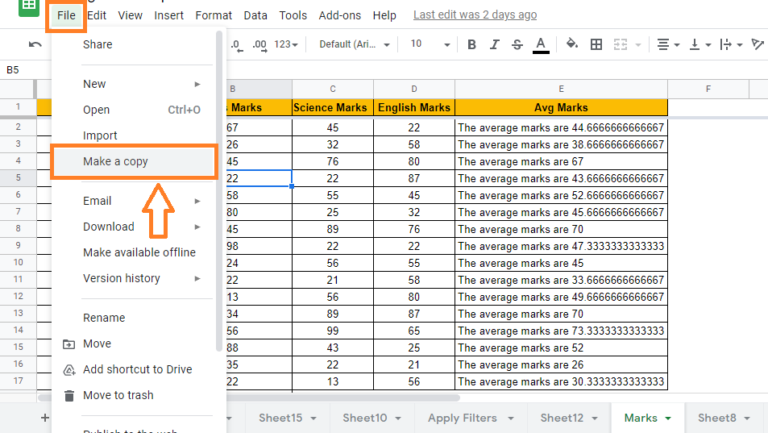
How do I duplicate a sheet in Google Sheets multiple times?
Google Sheets does not have a function to create a specific number of copies of a sheet. So, if you want to create three copies of the sheet, you need to repeat the above steps three times. Or, after you make a copy of a sheet, you can choose the original and the copied ones, and duplicate them at a time.
To copy multiple sheets simultaneously, click the first tab and left-click the second one while holding down the Ctrl key, and select âDuplicateâ in a pop-up menu. This action gives you two more copied sheets.
â Turn Quickbooks Online data into a Google Sheets dashboard 100+ templates, update automatically, totally secure!
Learn how to do this step-by-step in the video below ð
How to duplicate a sheet in Google Sheets
If you want to copy a worksheet into a file do the following:
- Move your cursor to a tab of the sheet you want to copy.
- Right-click and choose âDuplicateâ.
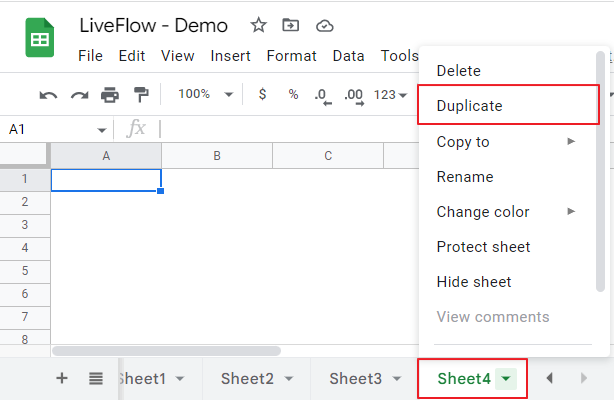
â Why spend hours creating spreadsheets, when we have already done the work for you? 100+ financial spreadsheet templates, all free and ready for you now.
If you want to copy a worksheet to another file (new or existing one):
- Go to a tab of the sheet you want to duplicate.
- Right-click and choose âCopy toâ.
- If you want to make a copy of the sheet in a new Google Sheet file, click âNew spreadsheetâ.
- If you need a copy of the sheet in another existing Google Sheet, click âExisting spreadsheetâ, select a file to which you want to copy the sheet in a pop-up, and click âSelectâ at the bottom left in the pop-up window.
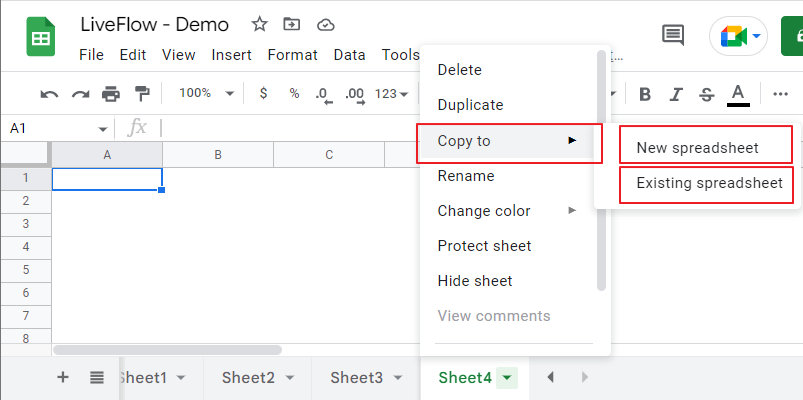
How to Copy a Sheet to a Different Spreadsheet in Google Sheets
How do I copy a sheet in Google Sheets?
To copy a sheet in Google Sheets, you can either copy it to a new or existing spreadsheet. If you want to copy the sheet within your current spreadsheet, you’ll use the Duplicate action. We’ll take a look at each of these actions. Click the arrow in the tab for the sheet you want to copy.
How do I copy a sheet in Excel?
Click the arrow in the tab for the sheet you want to copy. Move your cursor to Copy and click “New Spreadsheet” in the pop-out menu. After a moment, you’ll see a message that your sheet copied successfully. You can click “Open Spreadsheet” to head directly to it or “OK” to open it later.
How do I copy a spreadsheet to Google Drive?
Click the arrow in the tab for the sheet. Move your cursor to Copy and click “Existing Spreadsheet” in the pop-out menu. When the window appears, locate and select the spreadsheet in Google Drive . Related: How to Organize Your Google Drive Use the tabs at the top for My Drive, Shared With Me, or Recent to navigate to the sheet.
Can I make a copy of a Google Sheet on mobile?
Yes, you can make a copy of a Google Sheet on mobile using the Google Sheets app. Tap on the three dots menu and select ‘Make a copy’ just like on desktop. Open the Google Sheet you want to copy. Click on ‘File’ Menu. Select ‘Make a Copy’. Rename Your Document (Optional). Choose Where to Save the Copy. Click ‘OK’.