After Effects is one of the most powerful video editing and motion graphics software available today. With its robust toolset and state-of-the-art features, After Effects gives video editors and motion graphic artists complete creative control to enhance their videos and bring their visual ideas to life.
If you’re looking to take your video production skills to the next level developing expertise in After Effects is a must. Though the software has a steep learning curve, investing the time to master After Effects pays off exponentially in the quality and sophistication of videos you can create.
This article provides a comprehensive guide to building essential After Effects skills for video editing and motion graphics. We’ll cover the key techniques and workflows all aspiring After Effects artists need to know. Read on to boost your video editing talents with this exceptionally versatile and industry-standard software.
Key After Effects Skills to Master
Here are some of the most important After Effects skills for creating professional-grade video projects and motion graphic elements:
Keyframing and Animation
Keyframing is an essential skill in After Effects and the foundation for creating motion graphics and VFX. It involves setting specific property values at certain key points in time to animate layer parameters such as position, scale, rotation, and opacity. Understanding spatial keyframing along the x, y, and z axes is key.
Mastering interpolation between keyframes allows for complete control over animation pacing and timing, Keyframing is utilized for animating everything from text and shapes to visual effects,
Working with Masks
Masking is a fundamental technique in After Effects, used to isolate and hide portions of a layer or object. Masks can be used to reveal or hide content, create vignettes, or serve as the start point for a transition or effect.
Learning to create, animate, and track masks takes your visual effects to the next level. Mastering masking tools like shape layers gives you precise control over what gets revealed and when.
Rotoscoping
Rotoscoping involves isolating a portion of video footage and masking it out for compositing over another background. VFX artists use rotoscoping to seamlessly insert CGI elements into live-action footage.
Though rotoscoping is labor-intensive, it’s an essential skill for convincingly integrating VFX. After Effects provides useful tools like the Roto Brush for streamlining the rotoscoping workflow.
Motion Tracking
Motion tracking analyzes a video clip to track the movement of an object. The tracking data can then be used to attach other visual elements to the moving object realistically.
Examples include adding text and graphics that follow a moving subject through a scene. Mastering motion tracking makes compositing CGI and motion graphics more lifelike.
Working with 3D Layers
After Effects includes advanced tools for creating 3D layers for animation. Being able to animate effectively in 3D space gives you greater flexibility with camera positioning and lighting visuals.
Pivotal 3D compositing skills include adjusting material options, animating and positioning 3D layers, and adding lights and cameras. This opens up new possibilities for cinematic VFX.
Color Correction and Grading
Color correction helps standardize shots in a video sequence while color grading dials in an artistic look. After Effects includes a full suite of color management tools like waveform monitors and vectorscopes to analyze and refine colors for a professional grade.
Whether it’s correcting inconsistencies or creating a stylized look, color skills are vital for video production and motion graphics. Matching colors accurately maintains continuity.
Typography and Motion Graphics
As a motion graphics powerhouse, After Effects offers all the tools needed to animate kinetic typography and high-impact titles. Skills like tracking mattes and parenting layers are used to control and animate type.
Dynamic text animations are key for broadcast productions. Mastering creative ways to bring words and logos to life provides professional motion graphics to engage viewers.
Visual Effects (VFX)
After Effects is prime real estate for creating Hollywood-worthy VFX like explosions, lightning, smoke, and energy effects. This relies on built-in and third-party plugins.
Skills like color keying, particle simulation, and blending modes help integrate VFX into live footage. VFX mastery lets you create impossible scenarios and environments.
Video Compositing
Compositing is the art of combining visual elements from different sources into a cohesive result. Key compositing skills include rotoscoping, green screen removal, and applying depth-based effects like fog and haze for realism.
The power to seamlessly blend layers of video, CGI, and motion graphics cements the overall look and quality of the final edit.
Exporting and Codecs
Knowing how to properly export your work from After Effects is equally as important as building the components. Technical skills like choosing codecs and formats ensure files are optimized for specific mediums.
For example, exporting for Vimeo versus YouTube requires different settings. Mastering delivery best practices avoids headaches and rework down the line.
Essential After Effects Interface Knowledge
In addition to core skill sets, becoming intimately familiar with the After Effects interface and workflow is vital for unlocking the software’s capabilities. Here are some key areas of functionality to get comfortable with:
Projects Panel
This is command central for importing media, organizing assets like footage and placeholders, and managing items like compositions and precompositions in your project architecture.
Composition Panel
This is the main stage where you preview compositions and layer visual elements like video, images, text, shape layers, and effects to create an overall composite shot.
Timeline Panel
This timeline displays layers in a composition and provides precise control over animating layer parameters using keyframes and expression controls.
Tools Panel
Home to core tools for selecting, creating masks, drawing shapes, editing text, cloning, and more. This panel also houses effects for color correction, keying, and transformations.
Effects & Presets Panel
This library provides hundreds of presets, effects, and plugins to enhance video, audio, and animations, ranging from blurs and distortions to transitions and simulations.
Character Panel
Here you design and animate text and vector-based graphic elements in a project using typography and illustrative tools.
Additional Panels
Other handy panels include Info, Audio, Render Queue, Preview, and Effects Controls. Mastering the entire panel ecosystem ensures the best After Effects experience.
Fundamental After Effects Workflows to Know
Beyond individual skills, understanding the bigger picture of how to logically assemble and enhance footage in After Effects will accelerate your editing. Here are some best-practice workflows to incorporate:
Set Up Your Project
- Import media like video, audio, images
- Organize assets into bins
- Create compositions based on output specs
- Prepare Transcode optimized media if needed
Assemble a Basic Edit
- Add raw clips to a composition
- Arrange layers
- Review and trim footage
- Add transitions if needed
Refine with Effects
- Isolate layers with masks and mattes
- Motion track objects for graphics
- Color correct inconsistencies
- Add stylized filters and distortions
Build Animated Elements
- Design motion graphics, titles, shapes
- Animate with keyframes, easing, and velocity
- Incorporate motion paths, scale and rotation
Composite Layers
- Seamlessly blend elements with transparency
- Nest compositions and work with precomps
- Adjust spacing with parallax and depth effects
Finalize and Export
- Apply any final adjustments and tweaks
- Add audio and sound effects
- Export using optimal codec and compression
Mastering these fundamental production steps will streamline your overall After Effects workflow.
Helpful Tips forLearning After Effects Faster
As with any professional software, After Effects takes time and practice to learn. Here are some tips and strategies to help accelerate your AE skills:
-
Follow online video tutorials – Well-produced video lessons can quickly build knowledge.
-
Take a class – Online or in-person instructor-led training provides structured learning.
-
Study motion design – Analyze professional projects for ideas and techniques.
-
Experiment often – Test out tools and options to see what’s possible.
-
Review help docs – Adobe’s user manuals and docs offer tips and tricks.
-
Join an online community – Connect with other artists and editors to share ideas.
-
Work on personal projects – Practice by enhancing your own content.
-
Get feedback – Have more experienced users critique your work.
-
Watch project breakdowns – See how the pros organize and build intricate projects.
Investing the effort to master After Effects will give you the skills to produce professional-caliber videos and motion graphics that capture an audience’s attention.
After Effects brings high-end VFX and motion graphics capabilities to video editors and artists worldwide. Developing expertise in this Academy Award-winning software provides endless options for enhancing videos with sophisticated effects and compelling animated elements.
Learning the key skills outlined here allows creators to get the most out of After Effects’ extensive toolset. From keyframing and motion tracking to rotoscoping and 3D
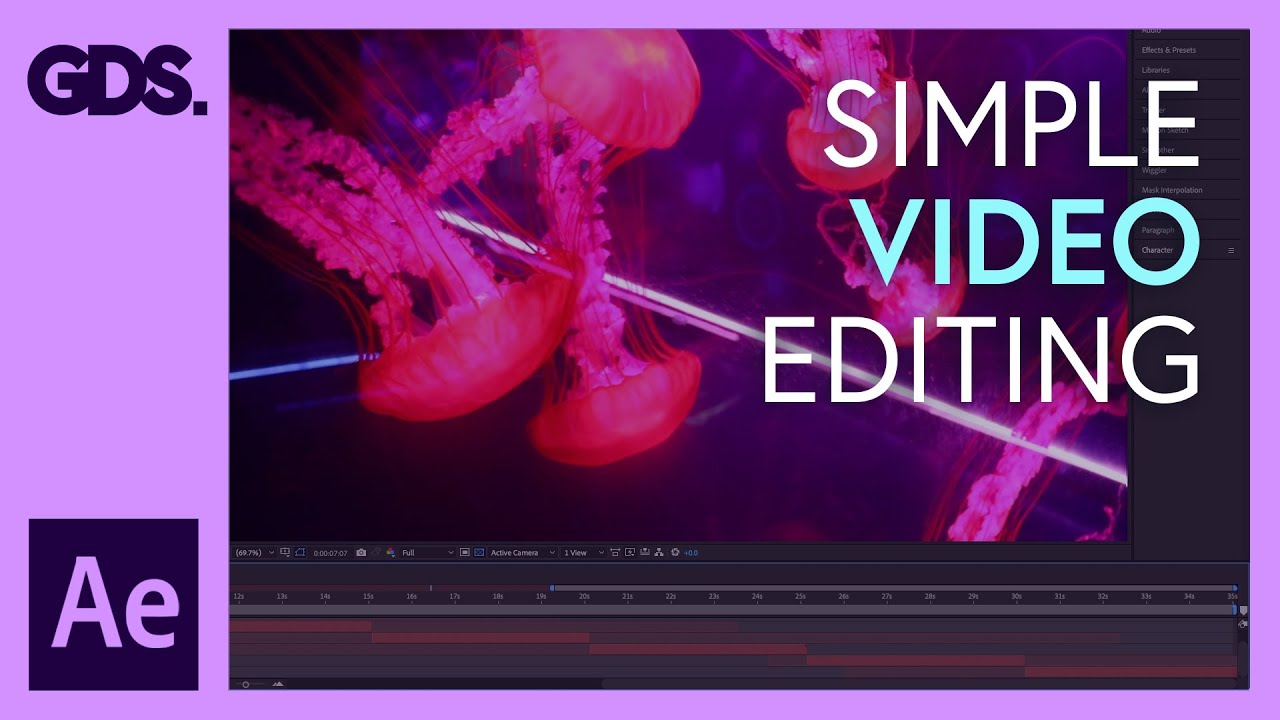
Easy Motion Tracking
In this tutorial by Michael Tierney, we go over some of the very basic and easy ways to work with motion tracking in After Effects. Pay attention because a lot of these same principles will stay relevant and helpful in application as you learn more advanced techniques later on.
In the meantime, even this simple technique is a great way to round out your After Effects skills, and it can really up the value of your projects and is great to add to client videos.
A Beginner’s Guide to Rotoscoping
While “rotoscoping” as a term itself might scare some potential editors away, it’s actually not that scary and a surprisingly intuitive technique to master. In this accessible and simple beginner’s guide video tutorial, you can learn some of the basic techniques of working with masking and Roto Brush tools for some simple rotoscoping tricks.
Read up on the full step-by-step article here.
After Effects Skill Test: Are you (actually) good?
What skills do you need to edit a video in after effects?
Another key skill when editing with After Effects is the ability to manipulate footage. This includes having knowledge on altering video clip speed, adding markers and blending modes. You can use any of these elements to change the visual display of your film. 3. Arranging layers Moving your layers occurs within your composition.
Is after effects a good video editor?
One of the most popular programs is After Effects, which supplies a variety of tools and functions to allow users to manipulate, edit and animate their footage. If you’re looking for new editing software or are interested in furthering your knowledge as a video editor, consider exploring After Effects as a viable option.
Should you learn Adobe After Effects?
Then, once you think you have everything figured out, you’re introduced to the powerful behemoth of digital video effects, motion graphics, and compositing that is Adobe After Effects. And while some of your basic editing knowledge might serve you in some ways, learning After Effects skills really is a completely different beast.
What is after effects for editors?
After Effects for Editors is an instant access course. All lessons are immediately available to you. The lessons include pre-recorded videos, PDFs and assignments. You can binge all of the content at once, or take your time and watch it a little at a time.