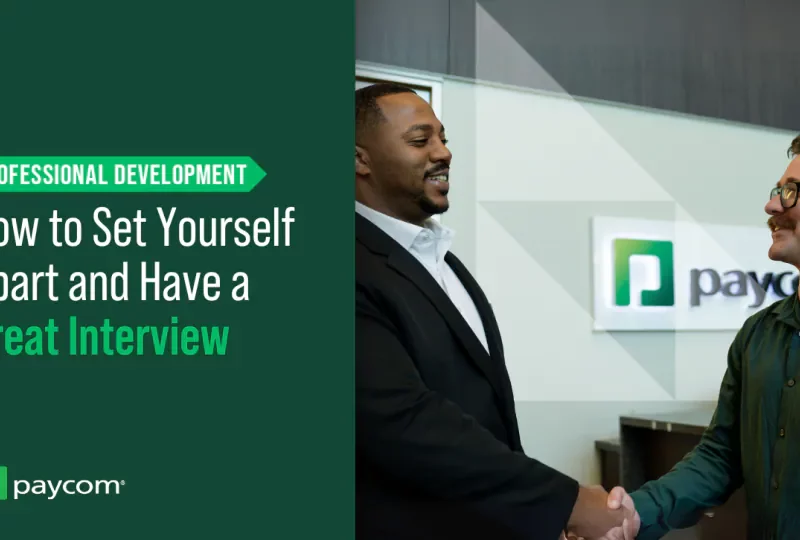Embarking on a new career journey in the realm of accessibility can be an exhilarating yet daunting experience. As the demand for inclusive and accessible digital experiences continues to grow, companies are actively seeking professionals who possess a deep understanding of accessibility principles and best practices. If you’re preparing for an accessibility interview, you know that nailing the right answers can make a significant difference in securing your dream job.
In this comprehensive guide, we’ll delve into the most common accessibility interview questions, equipping you with the knowledge and confidence to showcase your expertise effectively. Whether you’re a seasoned professional or just starting your journey, this article will provide you with invaluable insights to help you stand out from the competition.
Understanding Accessibility: Setting the Stage
Before we dive into the interview questions, let’s begin by defining accessibility and its significance in today’s digital landscape.
Accessibility refers to the practice of designing and developing products, services, and environments that can be used by individuals with diverse abilities, including those with physical, cognitive, or sensory impairments. It ensures that everyone can access and interact with digital content, websites, and applications seamlessly, regardless of their disabilities or limitations.
In the digital age, accessibility has become a crucial consideration for businesses and organizations, not only from an ethical standpoint but also from a legal and financial perspective. By embracing accessibility, companies can:
- Reach a broader audience and tap into new markets
- Enhance user experience and customer satisfaction
- Comply with accessibility laws and regulations
- Promote inclusivity and diversity within their workforce
- Avoid potential legal disputes and costly lawsuits
With this understanding, let’s explore the most common accessibility interview questions you’re likely to encounter.
General Accessibility Questions
-
Who benefits from accessibility?
Accessibility benefits individuals with disabilities, but it also extends to a much broader audience. People with temporary or situational impairments, such as a broken arm or using a device in bright sunlight, can also benefit from accessible design. Additionally, accessibility practices improve the overall user experience for everyone, regardless of their abilities. -
How would you define inclusive and/or universal design?
Inclusive design, also known as universal design, is an approach that aims to create products, services, and environments that are usable by as many people as possible, regardless of their abilities or disabilities. It focuses on designing for a diverse range of users from the outset, rather than retrofitting accessibility features later. -
Can you provide an example of inclusive or universal design?
One example of inclusive design is the curb cut, a design feature that provides a ramp at the edge of a sidewalk, allowing smooth transitions between the street and the sidewalk. While originally designed to accommodate individuals using wheelchairs, curb cuts also benefit people with strollers, delivery workers with hand trucks, and travelers with luggage. -
How has your approach to accessibility changed over time?
This question allows you to share your personal growth and experiences in the field of accessibility. You could discuss how your understanding of accessibility has evolved, the challenges you’ve faced, and the strategies you’ve developed to overcome them. Highlighting your ability to adapt and continuously improve your accessibility practices is valuable. -
Name some ways responsive/mobile-first design can affect accessibility.
Responsive and mobile-first design principles can significantly impact accessibility in the following ways:- Ensuring content is legible and navigable on smaller screens
- Optimizing touch targets for easier interaction
- Prioritizing content and functionality for mobile users
- Considering data usage and performance for users with limited internet connectivity
-
What are some user experience (UX) concerns to be aware of when using iconography in user interfaces (UI)?
When using iconography in user interfaces, it’s important to consider the following UX concerns:- Providing text alternatives or labels for icons to ensure they are understandable
- Ensuring sufficient color contrast and size for icons to be perceivable
- Choosing familiar and intuitive icons that convey their intended meaning
- Providing additional context or explanations for complex or ambiguous icons
-
What assistive technologies (ATs) are you familiar with (desktop and/or mobile)?
Common assistive technologies include screen readers (e.g., JAWS, NVDA, VoiceOver), screen magnifiers, speech recognition software, alternative input devices (e.g., specialized keyboards, eye-tracking devices), and captioning tools. Be prepared to discuss the AT(s) you’re most familiar with and your proficiency level. -
What are skip links, and what benefits do they provide? What are some of their limitations?
Skip links are navigation links that allow users to bypass repeated content and quickly access the main content of a web page. They provide benefits such as improved efficiency and ease of navigation, especially for users who rely on assistive technologies like screen readers. However, skip links can be confusing or disruptive if not implemented correctly, and they may not be widely used or understood by all users. -
What are some of the tools available to test the accessibility of a website or web application?
Accessibility testing tools include automated checkers (e.g., WAVE, Axe, Lighthouse), browser extensions (e.g., WAVE Evaluation Tool, Accessibility Insights), screen readers (e.g., JAWS, NVDA, VoiceOver), and color contrast analyzers (e.g., WebAIM Contrast Checker, Contrast Ratio). Additionally, manual testing with assistive technologies and user testing with individuals with disabilities are recommended. -
What is WCAG, and what are the differences between A, AA, and AAA compliance?
WCAG stands for Web Content Accessibility Guidelines, a set of international standards developed by the World Wide Web Consortium (W3C) to ensure digital content is accessible to people with disabilities. The guidelines have three levels of conformance:- Level A: Basic accessibility requirements
- Level AA: More stringent accessibility requirements (recommended level)
- Level AAA: The highest level of accessibility, often more difficult to achieve
-
How can using plain language benefit the accessibility of a project?
Using plain language can benefit the accessibility of a project by making the content easier to understand for individuals with cognitive or learning disabilities, as well as those with limited proficiency in the language. Plain language also helps ensure that content is clear and concise, benefiting all users, including those using assistive technologies like screen readers. -
Describe instances where one might use a link or button.
Links are typically used for navigational purposes, allowing users to move between different pages or sections of a website or application. Buttons, on the other hand, are used to initiate actions or trigger functionality within the current context, such as submitting a form, opening a modal, or toggling a state. -
Describe ways to convey an element or component’s state that aren’t entirely reliant on visuals.
To convey an element or component’s state without solely relying on visuals, you can:- Use appropriate HTML elements and ARIA attributes to provide semantic meaning
- Provide clear and descriptive text labels or instructions
- Utilize keyboard interactions and focus indicators
- Incorporate auditory cues or feedback, such as screen reader announcements or sound effects
-
How can carousels be problematic for users with disabilities?
Carousels can pose several accessibility challenges:- They may be difficult to navigate or control using a keyboard or assistive technology
- Content within carousels may be missed or skipped if not properly announced or described
- Automatic transitions can be disorienting or distracting for users with cognitive or attention-related disabilities
- Carousels often lack proper focus management and keyboard operability
-
How would you convince your Manager to allocate funds for an accessibility audit?
To convince your Manager to allocate funds for an accessibility audit, you could:- Emphasize the legal and financial risks of non-compliance with accessibility standards and regulations
- Highlight the potential to reach a broader customer base and increase revenue by improving accessibility
- Explain the reputational benefits and competitive advantage of being an accessible and inclusive organization
- Provide examples of successful accessibility initiatives and their positive impact on user experience and customer satisfaction
-
Describe a situation where a coworker may have been resistant to accessibility or inclusive design best practices. What sort of strategies do you use in situations like these to help educate coworkers?
This question allows you to demonstrate your ability to handle challenges and promote accessibility awareness within a team or organization. Strategies you could discuss include:- Leading by example and showcasing the benefits of accessible design
- Providing educational resources, training, and success stories
- Involving stakeholders and coworkers in the decision-making process
- Highlighting the legal and ethical implications of non-compliance
- Fostering an inclusive and collaborative work environment
-
If one is looking to take on a leadership role: Describe the kind of culture around accessibility you would create and how you would go about creating it.
In a leadership role, you could create a culture of accessibility by:- Establishing clear accessibility policies, guidelines, and best practices
- Integrating accessibility into the organization’s values, mission, and strategic objectives
- Providing ongoing training and professional development opportunities
- Encouraging collaboration and knowledge-sharing among teams
- Celebrating accessibility successes and recognizing individual contributions
- Leading by example and embodying the principles of inclusivity and accessibility
-
When there is more accessibility work to be done than the team can handle, how do you prioritize?
When faced with an overwhelming amount of accessibility work, prioritization is crucial. Strategies you could discuss include:- Conducting a thorough accessibility audit to identify and prioritize critical issues
- Considering the impact and severity of each issue, focusing on those that affect the largest user groups or pose legal risks
- Prioritizing tasks that align with the organization’s strategic goals and customer needs
- Involving stakeholders and users with disabilities in the prioritization process
- Developing a clear roadmap and timeline for addressing accessibility issues
-
If a client/stakeholder doesn’t want to pay for accessibility, what would you do?
If a client or stakeholder is reluctant to invest in accessibility, you could:- Educate them on the legal, ethical, and financial benefits of accessibility
- Provide case studies and examples of successful accessibility initiatives
- Highlight the potential to reach a broader customer base and increase revenue
- Offer to conduct a cost-benefit analysis to demonstrate the long-term value of accessibility
- Suggest starting with a pilot project or prioritizing critical areas to showcase the positive impact of accessibility
Technical Accessibility Questions
-
What methods can you use to find an element’s accessible name?
To find an element’s accessible name, you can:- Inspect the element’s HTML and check for appropriate labels, titles, or aria-label attributes
- Use browser developer tools or accessibility inspection tools to reveal the computed accessible name
- Utilize assistive technologies like screen readers to announce the accessible name
-
What is the accessibility tree?
The accessibility tree is a hierarchical representation of the user interface elements and their accessibility properties, as exposed by the browser or operating system to assistive technologies. It provides a structured view of the content, allowing screen readers and other AT to navigate and interact with the user interface effectively. -
Why are rems or ems preferable to pixels for setting type size?
Using relative units like rems (root ems) or ems for setting type size is preferable to using pixels because:- They allow users to resize text according to their preferences or needs
- They adapt to the user’s device and browser settings, providing a more consistent and accessible experience
- They can improve readability and accessibility for users with visual impairments or specific font size requirements
-
Why is it important to allow the viewport to be resized, and/or zoomed?
Allowing the viewport to be resized and zoomed is important for accessibility because:- It enables users with low vision or cognitive disabilities to adjust the content size and layout to their needs
- It accommodates users on different devices and screen sizes, ensuring a consistent and usable experience
- It supports assistive technologies that may require zooming or resizing to function effectively
-
How is the title attribute exposed to assistive technologies? What kind of elements can title attributes be used on? What sort of information is appropriate for use with the title attribute?
The title attribute is exposed to assistive technologies like screen readers as additional information or context about an element. It can be used on various HTML elements, including links, images, form controls, and more. Appropriate information for the title attribute includes:- Brief descriptions or explanations of the element’s purpose or function
- Additional context or instructions for complex or ambiguous elements
- Supplementary information that may not be visually apparent
-
Provide an example of when you might need to add a description to an element. How would you expose that description programmatically?
You might need to add a description to an element when its purpose or functionality is not immediately clear from its visual representation or accessible name. For example, complex charts, diagrams, or interactive components may require additional descriptions.To expose a description programmatically, you can use the
aria-describedbyattribute, which associates the element with an additional descriptive text element (e.g., a<div>or<span>with the correspondingid). -
What is a focus trap, or focus trapping? Describe an instance of when you’d need focus trapping, and an instance of when this would be an accessibility barrier.
A focus trap, or focus trapping, is a technique that restricts keyboard focus within a specific set of elements, preventing users from navigating outside of that area using the keyboard alone.Focus trapping can be useful in scenarios like modal dialogs or wizards, where you want to ensure users complete a specific task or flow before navigating away. However, if not implemented correctly, focus trapping can become an accessibility barrier by preventing users from accessing other parts of the page or application using assistive technologies.
-
Describe a situation where the tabindex attribute would be useful. Provide an example of when using the tabindex attribute can cause problems.
Thetabindexattribute can be useful in situations where you need to control the order of keyboard focus or include non-interactive elements in the tab order. For example, you could usetabindex="0"to make a<div>or<span>focusable with the keyboard, allowing users to interact with it or receive additional context.However, using
tabindexincorrectly can cause problems. For instance, settingtabindexvalues greater than 0 can disrupt the natural tab order and make keyboard navigation confusing or difficult for users. Additionally, overusingtabindexcan lead to excessive focus trapping, making it hard for users to navigate away from certain areas of the page. -
What are landmark regions, and how can they be useful?
Landmark regions are specific HTML elements or ARIA roles that identify major sections or areas of a web page or application. Examples include<header>,<nav>,<main>,<aside>,<footer>, and ARIA roles likerole="region"orrole="search".Landmark regions can be useful for assistive technologies like screen readers, as they provide a way to quickly navigate and identify different sections of the content. They can also help users understand the overall structure and layout of the page, improving the overall user experience and accessibility.
-
In what situations might you use a toggle button, vs a switch control, vs a checkbox?
Toggle buttons, switch controls, and checkboxes are all UI elements used for different purposes:- Toggle buttons are typically used to represent a binary state or toggle between two mutually exclusive options (e.g., on/off, show/hide).
- Switch controls are similar to toggle buttons but often provide a more visually distinct representation of the on and off states.
- Checkboxes are used when users need to select one or more options from a set of choices, or to enable or disable specific settings or features.
The choice between these elements depends on the specific use case and the number of options or states involved. Toggle buttons and switch controls are better suited for binary choices, while checkboxes are more appropriate for multiple selection scenarios.
-
Describe methods to hide content: From all users, from only screen reader users, from sighted users but not screen reader users, and why you might do so.
There are different methods to hide content based on the target audience:- To hide content from all users, you can use CSS techniques like
display: none;orvisibility: hidden;. - To hide content from only screen reader users, you can use the
aria-hidden="true"attribute or therole="presentation"attribute. - To hide content from sighted users but not screen reader users, you can use the
css-cliptechnique or position the content off-screen using negative values.
Reasons for hiding content may include:
- Hiding decorative or redundant elements for accessibility
- Providing alternative content for different user groups
- Progressively enhancing or simplifying the user interface based on user capabilities or preferences
- To hide content from all users, you can use CSS techniques like
-
Provide examples of common incorrect usage of ARIA attributes.
Common incorrect usage of ARIA attributes includes:- Using
role="button"on a<button>element (unnecessary, as the<button>is already a button) - Applying
aria-labeloraria-labelledbyto an element that already has visible text content - Using
aria-liveon static content that doesn’t update dynamically - Applying
aria-hidden="true"to visible and interactive elements - Misusing ARIA roles or attributes that conflict with the element’s native semantics
- Using
-
**Aside from screen readers, what other assistive technologies can be affected by the use
Top 30 Accessibility Testing Interview Questions and Answers
FAQ
How do I prepare for an accessibility interview?
What are the 4 types of accessibility of information?
What are the 2 categories of accessibility testing?