Rich Text Format (RTF) files contain formatted text and images that can be opened on various platforms While not as common as Word docs or PDFs, you may occasionally receive or need to work with an RTF file Luckily, these files are easy to open if you have the right software.
In this comprehensive guide, I’ll explain what an RTF file is, why someone may send you one, and the different ways to open RTF files on Windows, Mac, Linux, iOS, Android, and more. By the end, you’ll understand RTF files and be able to effortlessly open them whenever needed.
What is an RTF File?
RTF stands for Rich Text Format. It is a proprietary file format developed by Microsoft in 1987 for cross-platform document interchange
RTF files can contain formatted text, images, tables, graphs, and other elements. They support most formatting options available in word processors like font type, size, color, bold, italics, underlining, text alignment, bullets, and numbering.
Unlike plain text files, RTF retains all this formatting information. This allows the file to be opened across different operating systems and applications while maintaining the original text styling.
For example, if you create a document in Microsoft Word with specific fonts, colors, and text alignment, then save it as an RTF file, those elements will be preserved when the RTF file is viewed in other applications like Apple’s Pages or WordPerfect.
The rich text capabilities make RTF a useful format for transferring documents between platforms and applications that support it RTF is also a common format used by word processing programs for their saved files,
Why Would Someone Send You an RTF File?
There are a few common reasons someone may send you a Rich Text file:
-
Cross-platform document sharing – Since RTF files retain formatting across applications and operating systems, they are useful for sharing documents when the sender and recipient use different platforms/apps. For example, a Windows user can send an RTF file to a Mac user without losing the original formatting.
-
Output from word processors – Many older and specialty word processing applications use RTF as their native file format for saving documents. Someone may send you an RTF if they used one of these specialty word processors.
-
Retaining formatting – RTF preserves text formatting like bold, fonts, and colors. Someone may use RTF if they wanted to send you a document with specific formatting they wanted to retain.
-
Attachments from websites/apps – Some web apps and services export formatted text as RTF documents. You may get an RTF file sent to you as an attachment or download from one of these services.
-
Interchange format – Since RTF maintains formatting across apps, some users utilize it as an interchange format when they need to transition a document between different word processors or operating systems.
How to Open RTF Files on Windows
There are a few easy ways to open RTF files on Windows:
Use WordPad
WordPad is a basic text editor included for free with Windows. To open an RTF in WordPad:
-
Find the RTF file in File Explorer.
-
Right-click on the file and select Open with > WordPad from the context menu.
-
The RTF file will open in WordPad with the original formatting intact.
WordPad works well for quickly viewing an RTF file. However, more advanced editing may require a full word processor.
Use Microsoft Word
As a fully featured word processor, Microsoft Word includes built-in support for opening and editing RTF files. To open in Word:
-
Double-click on the RTF file to launch it.
-
Alternatively, right-click on the file and choose Open with > Microsoft Word.
-
The RTF will open in Word with all formatting preserved. You can then freely edit the document.
Microsoft Word allows full editing capabilities so you can modify the RTF file if desired.
Use Other Word Processors
Many other word processors like OpenOffice Writer, LibreOffice Writer, and Corel WordPerfect also include integrated support for opening and editing RTF files.
Simply double-click on the RTF document or use the “Open with” right-click menu to launch the file in your preferred word processor. The original formatting will be intact.
Use Online Apps
You can view RTF files online using web apps like Google Docs and Microsoft Word Online. First upload the RTF file to the app, then open it like any other document.
This provides a quick way to review an RTF file in your web browser without downloading desktop software. However, online apps usually have limited editing capabilities for RTF documents.
How to Open RTF on Mac
MacOS also provides built-in support for working with RTF files:
Use TextEdit
All Macs come with TextEdit, a simple text editor app. To open an RTF in TextEdit:
- Double-click on the RTF file.
- TextEdit will launch and open the document with formatting intact.
TextEdit allows quick viewing of RTF contents, but has limited formatting options for editing.
Use Preview
Preview is Mac’s default app for viewing PDFs, images, and other files. It also provides quick viewing of RTF documents:
- Double-click on the RTF file.
- Preview will open the file and display the contents.
Some basic toolbar formatting options are available in Preview as well.
Use Pages
Apple’s word processor Pages fully supports opening and editing RTF documents:
- Double-click on the RTF file.
- Pages will launch and open the file, preserving original formatting.
- You can then edit the document as needed.
Pages allows full RTF editing with all text formatting options available.
Use Microsoft Word
The Mac version of Word can also open RTF files:
- Double-click on the RTF document.
- Word will launch and open the file with formatting intact.
Word provides complete RTF editing capabilities on par with Windows.
Use Other Word Processors
Word processing apps like LibreOffice, OpenOffice, and Pages all fully support RTF files on Mac as well. Open the RTF file normally in any of these apps for editing access.
Use Online Apps
For quick online viewing, upload the RTF file to Google Docs, Microsoft Word Online, or Apple’s iWork web apps. The formatting will display correctly on the web.
How to Open RTF on Linux
Linux users have several options for working with Rich Text files:
Use LibreOffice Writer
LibreOffice is a free and open source office suite available on most Linux distributions. Its word processor, Writer, includes full support for opening and editing RTF documents:
- Double-click on the RTF file to launch LibreOffice Writer.
- The file will open in Writer with original formatting intact.
From there you can view, edit, or convert the RTF file.
Use OpenOffice Writer
OpenOffice Writer is another open source word processor for Linux with RTF capabilities. To open an RTF:
- Double-click on the file to launch OpenOffice Writer.
- The document will open in Writer with formatting preserved.
OpenOffice Writer allows full editing of RTF files.
Use Other Linux Apps
Most Linux word processors like AbiWord, KWord, and Calligra Words can open RTF files. Double-click on the RTF document to launch it in any of these apps.
Some lightweight text editors like gedit and Leafpad may also support RTF viewing.
Use Online Apps
You can upload RTF files to Google Docs, Microsoft Word Online, or Zoho Writer to view them in your web browser on Linux. Formatting is maintained, but editing capabilities are limited.
How to Open RTF on iPhone/iPad
iOS provides several options for working with RTF files:
Use Quick Look
Quick Look is built into iOS for quickly previewing files. To Quick Look an RTF:
- Tap the RTF file in the Files app.
- Tap the Share icon in the upper-right and select Quick Look.
- The RTF text and formatting will be displayed in a preview window.
Quick Look offers read-only viewing – you cannot edit the document.
Use Pages
Apple’s Pages app included with iOS fully supports opening and editing RTF documents:
- Tap on the RTF file in Files to launch Pages.
- Pages will open the file and preserve the original formatting.
- You can edit the document as needed.
Pages provides full RTF editing tools comparable to desktop word processors.
Use Microsoft Word
The Word app on iOS can also open and edit RTF files seamlessly:
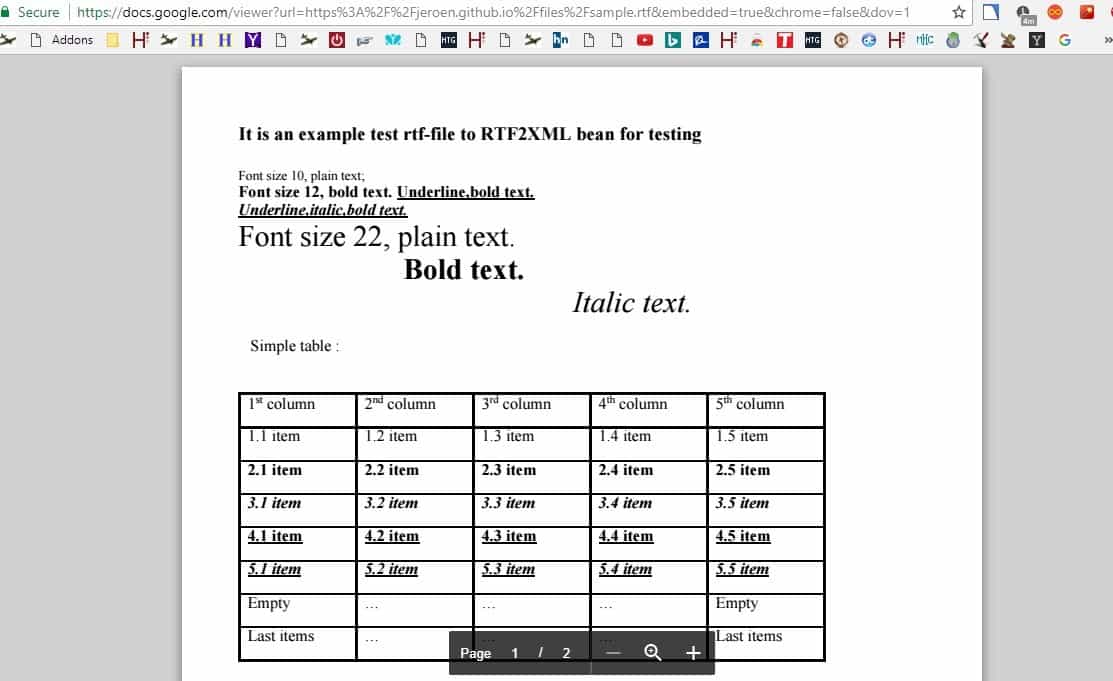
What programs can I use to open RTF files?
- You can open RTF files in almost any text editor or word processor.
- Use default programs like WordPad or TextEdit to open rich-text files by double-clicking on them.
- Alternatively, upload RTFs to Google Drive to open them from anywhere including a computer or your phone.
TipsSubmit a TipAll tip submissions are carefully reviewed before being published
- ↑ Garnik Ovsepyan. Computer Specialist. Expert Interview. 1 July 2021.
- ↑ Garnik Ovsepyan. Computer Specialist. Expert Interview. 1 July 2021.
What is the RTF file format? How do you open them?
How do I convert a RTF file to a Word document?
Turning RTF into Word docs isn’t too difficult and can be done with either Word or Google Docs. Once you see the “Save as” dialog, change the “Save as file type” to “.docx”. Open Microsoft Word. It’s a blue app that looks like a book of writing with a white ” W ” on it. Click on File in the menu bar at the top of the screen. Click on Open….
How to open RTF files?
You can also open RTF files using a browser or a special cloud tool from Google. First, let’s clear out what is an RTF file. RTF, otherwise Rich Text Format, is a text file format that saves document formatting such as bold, italic, and images. Thus, it’s better to save a text document that includes bold formatting as an RTF instead of TXT.
How to open RTF file in Google Drive?
You can set up a Google+ account if required, and then you can open an RTF file in Google Drive. 1. First, access the site at drive.google.com to open Google Drive. 2. Click on My Drive and select the Upload files option from the menu. 3. Select the RTF file to save it in Google Drive and click the OK button.
How do I edit an RTF file?
How to create and edit an .RTF file. RTF files are simple to use and easy to edit. On Windows, save a document as an RTF file by navigating to File > Save as and then select RTF. Once you’ve opened your RTF file on Microsoft Word, select the text you would like to edit. Start typing in this space to replace the current text with the new text.