HTML files contain the code that builds webpages. When you click on a link or type a web address into your browser, you’re opening and displaying an HTML file. But you may also need to open HTML files on your own computer, like if you downloaded a webpage or want to edit the code. This guide will show you the different ways to open HTML files for viewing or editing using common software on Windows, Mac, iPhone, and Android.
What is an HTML File?
HTML stands for Hypertext Markup Language HTML files are text documents that contain code and text. The code tells web browsers how to structure and display the content For example, HTML code can make text bold, create links, insert images, build tables, and more. Without HTML, webpages would just be walls of plain text.
HTML files end in .html or .htm. They are the standard format for building webpages and the only file type browsers can open and display properly. Other formats like .pdf or .doc can’t be displayed as webpages.
When you view the raw code in an HTML file, it looks messy and hard to understand. But web browsers know how to interpret the code and render it visually. For example, this line of HTML code:
<strong>This text is bold</strong>Will display like this in a browser:
This text is bold
The angle brackets < > tell the browser that code is coming. The strong tags make the text in between them bold.
Open HTML Files in a Browser
Web browsers are designed to open and display HTML files. The most common browsers like Chrome, Firefox, Safari, and Edge will all work perfectly.
To open an HTML file in a browser:
-
Find the HTML file on your computer. It will end in .html or .htm.
-
Right click the file and choose
Open With. Pick a browser from the menu. -
The browser will launch and render the HTML code into a webpage.
This method lets you view the webpage but not edit the HTML source code. For that, keep reading.
View HTML Code in a Text Editor
While browsers can display HTML files, they can’t edit the source code. For that you need a text editor like Notepad or TextEdit. These come free with Windows and Mac.
To open an HTML file in a text editor:
-
Open Notepad on Windows or TextEdit on Mac.
-
Click
File > Openand browse to your HTML file. -
The raw HTML code will appear. You can view and edit it in the text editor.
The downside to Notepad and TextEdit is they have limited formatting and code editing capabilities. For more robust HTML editing, use Visual Studio Code, Sublime Text, or Atom.
Edit HTML in a Dedicated Code Editor
For frequent HTML work, use an app designed specifically for web development:
- Windows: Notepad++, Visual Studio Code, Sublime Text
- Mac: TextWrangler, BBEdit, Visual Studio Code
- Linux: Bluefish, Quanta Plus, Vim
These code editors provide features like:
- Code highlighting and color coding
- Auto-completion of HTML tags and attributes
- Tools to format, indent, and clean up code
- Live browser preview of code changes
- Support for CSS, JavaScript, PHP, and other web languages
The power features speed up coding and make it easier to write valid HTML. Most of the apps have a learning curve, but are worth it for regular web work.
Here’s an example comparing Notepad and Visual Studio Code displaying the same HTML code:
![HTML code comparison][]
Visual Studio Code adds color coding, indenting, and other useful formatting.
Open HTML Files on iPhone and Android
Opening HTML files on mobile devices works the same as on a computer – just use a browser.
On an iPhone or Android phone:
-
Download or transfer the HTML file to the mobile device.
-
Tap the file. Choose a browser app like Chrome or Firefox. Avoid option like “Open in Notes” which won’t render the code properly.
-
The browser will launch and display the HTML content. Pinch and zoom to read the page.
For editing HTML code on mobile, use a developer code editor like Coda (iOS) or Turbo Editor (Android).
Convert HTML to PDF
Sometimes you may want to convert a webpage or HTML file to PDF format for easy sharing or printing.
Here are 3 ways to convert HTML to PDF:
-
Print to PDF: Open the HTML file in a browser. Go to Print and select “Save as PDF” or “Print to PDF”.
-
Online Converter: Upload the HTML file to a free online converter to generate a PDF.
-
Desktop Software: Use a PDF printer like CutePDF (Windows) or preview’s built-in tools (Mac). This will convert any open HTML file to PDF format.
The benefit of PDF format is it maintains the webpage layout and works on any device. The downside is PDFs are not editable like the original HTML source.
Troubleshooting Tips
Here are some troubleshooting tips in case you have problems opening an HTML file:
- Make sure the file actually ends in
.htmlor.htm. Other extensions like.phpwon’t open properly in a browser. - Try a different browser if the file doesn’t open. It could be a browser configuration issue.
- Open the file in a text editor to check for problems with the HTML syntax that could prevent rendering.
- Google the specific error message you are getting for solutions. Common issues are easy to fix.
- Scan for malware if you can’t open HTML files on a system that used to work. Viruses can break file associations.
- Reinstall or update your browser if HTML files suddenly stop working everywhere. This can reset broken settings.
- As a last resort, reset default programs in Windows or reinstall the browser. This clears any faulty app configurations.
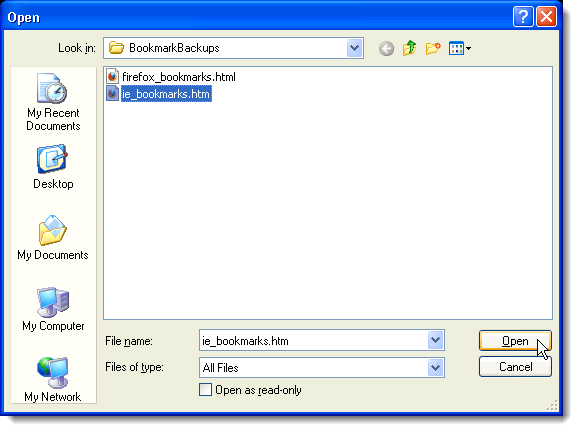
Sign up or log in Sign up using Google Sign up using Email and Password
Required, but never shown
2 Answers 2 Sorted by:
There are 2 ways for opening .html files in Google chrome.
Way 1 :
Right click on the .html file and select open with Google chrome.
Way 2 :
- Open Google Chrome
- Press ctrl + o
- A window opens
- Navigate to your destination folder and click on your .html file
Thats it. There you go.
Hope This is helpful.
Just paste the path of the html file including the .html to the browser. Eg, c://Desktop/user/project/file.html -> paste on url
Reminder: Answers generated by artificial intelligence tools are not allowed on Stack Overflow. Learn more
Thanks for contributing an answer to Stack Overflow!
- Please be sure to answer the question. Provide details and share your research!
- Asking for help, clarification, or responding to other answers.
- Making statements based on opinion; back them up with references or personal experience.
To learn more, see our tips on writing great answers. Draft saved Draft discarded
How To Open a HTML File In Chrome
FAQ
What programs can open HTML files?
|
EXE Name
|
Product Name
|
Company
|
|
firefox.exe
|
Firefox Nightly
|
Mozilla Corporation
|
|
FirefoxPortable.exe
|
Mozilla Firefox, Portable Edition
|
PortableApps.com
|
|
FreeFileViewer.exe
|
Free File Viewer
|
Bitberry Software
|
|
GoogleChromePortable.exe
|
Google Chrome Portable
|
PortableApps.com
|
How do you open an HTML file?
You can open/run an HTML file by using any browser applications installed on your computers such as Google Chrome, Mozilla Firefox, Safari, Opera, or Microsoft Edge. There’s more than one to open an HTML file.
What is the best program to open an HTML file?
Right click the file you want to open. Click Open with and choose a web browser. The file will open in view only mode. To edit, open Notepad (PC) or TextEdit (Mac). Click File > Open and choose your HTM file. You can also use third party applications such as Dreamweaver, Eclipse, and Bluefish to open, edit, and preview HTML files.
How do I view an HTML file?
HTML files can be viewed by dragging them into a new tab in Chrome and viewing their source code. Depending on your device, you can do this by using either a mobile or a desktop browser. The source code of a website can provide you with a better understanding of how changes are made.
How do you create a HTML file?
To create a new file, click File in the menu bar at the top. Then click New File. Begin typing your HTML code. To open an existing file, click File in the menu bar at the top. Then click Open File. Navigate to the HTML file you want to open and click it to select it. Then click Open. Save the file as an HTML file.