The R value, also known as the correlation coefficient, is a statistic that measures the strength and direction of the linear relationship between two variables. In Excel, there are a few different ways to find the R value for a set of data.
In this comprehensive guide, I will cover:
- What is Correlation Coefficient R?
- How to Calculate R in Excel
- Using CORREL() function
- Using LINEST() function
- From regression output
- How to Interpret R Value
- Positive vs negative correlations
- Strength of correlation
- Limitations of R
- Frequently Asked Questions
Let’s get started!
What is the Correlation Coefficient R?
The correlation coefficient R measures the linear association between two quantitative variables. It ranges from -1 to +1, indicating perfect negative correlation at -1, absence of correlation at 0, and perfect positive correlation at +1.
-
Positive R value – As one variable increases, the other variable also increases. R is close to +1.
-
Negative R value – As one variable increases the other variable decreases. R is close to -1.
-
R value of 0 – No linear correlation between the variables,
Now let’s see how to find the R value in Excel using some easy methods.
How to Calculate R in Excel
There are a few different ways to find the correlation coefficient R in Excel, depending on your data and analysis requirements.
Using CORREL() Function
The simplest way is using the CORREL() function. The syntax is:
=CORREL(array1, array2)Where array1 and array2 are the two data ranges.
For example, to find R for the exam score and study hours data below, use:
=CORREL(B2:B11,C2:C11)This returns the R value as 0.85284, indicating a strong positive correlation.
Using LINEST() Function
The LINEST() function can also calculate R along with other regression statistics. The syntax is:
=LINEST(y_values, x_values, TRUE, TRUE)Where y_values is the dependent data range, x_values is the independent data range, followed by TRUE,TRUE to get additional regression stats.
For the example data, the formula is:
=LINEST(C2:C11,B2:B11,TRUE,TRUE) This returns 0.85284 as R.
From Regression Output
When you run a linear regression analysis in Excel, the regression statistics table provides the R value.
For example, using Data Analysis Toolpak:
- Go to Data > Data Analysis > Regression
- Input Y and X ranges
- Click OK
The summary output contains R Square, which is the square of the R value.
So in this example, R can be calculated as:
=SQRT(0.7273) = 0.85284This matches the R values obtained using CORREL() and LINEST() functions.
So these are a few easy ways to find the correlation coefficient in Excel.
How to Interpret R Value
Once you have calculated R, it’s important to know how to interpret it properly based on its sign and strength.
Here are some key guidelines for understanding R values:
- Sign of R – Positive R means positive correlation, negative R means negative correlation.
- Strength of R
- 0 to 0.3 – Weak correlation
- 0.3 to 0.6 – Moderate correlation
- 0.6 to 1.0 – Strong correlation
- Direction of R – As R approaches +1/-1, the variables are closely positively/negatively related in a linear manner.
- Causation vs Correlation – R measures linear correlation and does not imply causation.
Let’s see some examples to understand this better:
- R = 0.9 – Very strong positive correlation. As variable X increases, variable Y increases proportionally.
- R = -0.7 – Strong negative correlation. As variable X increases, variable Y decreases substantially.
- R = 0.45 – Moderate positive correlation. As variable X increases, variable Y also increases but not as much.
- R = -0.15 – Weak negative correlation. Variable X & Y have a slight negative linear relationship.
Limitations of Correlation Coefficient
While R is a useful statistic, some key limitations to note:
- R only measures linear relationships. Non-linear correlations may exist even if R is 0.
- Outliers can distort the R value.
- Does not indicate causation between variables.
- Sensitive to data scales/transformations.
So R value should be interpreted in conjunction with scatter plots and residual analysis to fully understand the correlation.
Frequently Asked Questions
Here are some common questions about finding and interpreting R in Excel:
Q1. What if R is negative in Excel?
If R is negative, it indicates a negative linear correlation between the variables. As one variable increases, the other decreases.
Q2. Can R be greater than 1 in Excel?
No, R will always be between -1 and +1. A value greater than 1 indicates an error in the data or formula.
Q3. How to interpret R = 0.35?
An R value of 0.35 indicates a weak positive correlation. As one variable increases, the other also increases slightly.
Q4. What does R = 1 mean?
An R value equal to 1 means perfect positive correlation. The two variables are perfectly linearly related.
Q5. Is higher or lower R better?
Neither is better. R measures the strength of linear correlation, not the goodness of correlation. You need to interpret R in context of your data.
In Summary
- R is the correlation coefficient that measures the linear relationship between two variables.
- In Excel, you can find R using CORREL(), LINEST() or from regression output.
- Understand the sign, strength and direction of R to properly interpret it.
- R has some limitations like not detecting non-linear correlations.
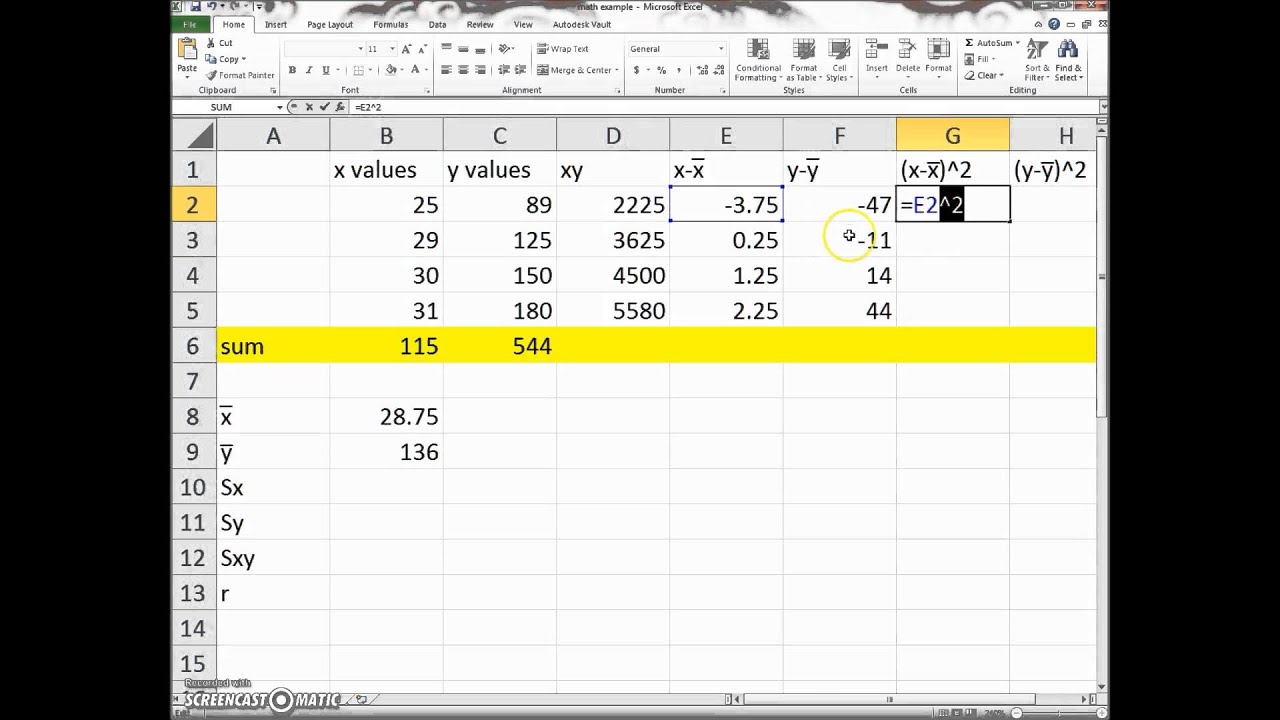
What Is R-Squared?
In the financial world, R-squared is a statistical measure that represents the percentage of a funds or a securitys movements that can be explained by movements in a benchmark index. In this field, R-squared typically ranges from 1% to 100%.
Where correlation explains the strength of the relationship between an independent and dependent variable, R-squared explains to what extent the variance of one variable explains the variance of the second variable.
Continue reading to learn more about R-squared, including how to automate its calculation in Excel.
- R-squared, or the coefficient of determination, is a statistical measure that uses the variance of one variable to explain the variance of another.
- Further testing is required to determine if R-squared approaching +/- 1 is statistically significant.
- Variables must be independent and their relationship linear for correlation to exist.
- When calculating a correlation, it is important to normalize data into a common unit.
- To correlate stocks, normalize their data into percent return.
How to Calculate R-Squared in Excel
There are several methods for calculating R-squared in Excel.
The simplest way is to get two data sets and use the built-in R-squared formula. The other alternative is to find a correlation and then square it. Both are shown below: