Spreadsheet programs such as Microsoft Excel make it easier than ever to calculate business financial information from records, such as your net profit after tax. There are several useful Excel formulas that can help you make business calculations over time. To use the spreadsheet to show profits and margins, you need to be familiar with these concepts and how they’re calculated.
As a business owner or financial analyst being able to accurately calculate key profitability metrics like profit margin is critical. Profit margin helps you gauge how efficient and profitable your business is. In this comprehensive guide I’ll walk you through the basics of profit margin and show you step-by-step how to easily calculate it in Excel.
What is Profit Margin?
Profit margin is a ratio that shows the percentage of total revenue that turns into profit, It measures how efficiently a company generates profit from its operations, There are three main types of profit margin
- Gross profit margin
- Operating profit margin
- Net profit margin
Gross profit margin looks at profit after deducting only the direct costs of production. Operating profit margin deducts operating expenses too Net profit margin deducts all expenses including interest and taxes.
A higher profit margin is better since it means the company turns a higher percentage of revenue into profit. Profit margin gives you an idea of how well costs and expenses are being managed relative to revenue.
Why Calculate Profit Margin in Excel?
Excel is the perfect tool for easily calculating profit margin. Here are some key reasons:
- Excel does the math for you automatically with formulas
- You can quickly calculate multiple periods or metrics
- Visualizations like charts let you see margins graphically
- Easy to update when new financial data comes in
- Excel is widely available and easy to use even for beginners
How to Calculate Gross Profit Margin in Excel
Let’s start with gross profit margin. Here are the steps:
-
Get the Gross Revenue and Cost of Goods Sold (COGS) figures, usually from the income statement.
-
In Excel, subtract COGS from Revenue to get Gross Profit.
-
Divide Gross Profit by Revenue.
-
Format the result as a percentage.
Here’s an example:
- Revenue: $100,000
- COGS: $60,000
- Gross Profit = Revenue – COGS = $100,000 – $60,000 = $40,000
- Gross Profit Margin = Gross Profit/Revenue = $40,000/$100,000 = 0.4
- Format 0.4 as 40%
So the gross profit margin is 40%
How to Calculate Operating Profit Margin in Excel
Operating profit margin also accounts for operating expenses. Here are the steps:
-
Get the Revenue, COGS, and Operating Expenses figures.
-
Subtract COGS and Operating Expenses from Revenue to get Operating Profit.
-
Divide Operating Profit by Revenue.
-
Format as percentage.
For example:
- Revenue: $100,000
- COGS: $60,000
- Operating Expenses: $30,000
- Operating Profit = Revenue – COGS – Operating Expenses = $100,000 – $60,000 – $30,000 = $10,000
- Operating Profit Margin = Operating Profit/Revenue = $10,000/$100,000 = 0.1
- Format 0.1 as 10%
So the operating profit margin is 10% here.
How to Calculate Net Profit Margin in Excel
Finally, net profit margin also accounts for interest and taxes:
-
Get the Revenue, COGS, Operating Expenses, Interest, and Taxes figures.
-
Subtract everything from Revenue to get Net Profit.
-
Divide Net Profit by Revenue.
-
Convert to percentage.
Example:
- Revenue: $100,000
- COGS: $60,000
- Operating Expenses: $30,000
- Interest: $2,000
- Taxes: $3,000
- Net Profit = Revenue – COGS – Operating Expenses – Interest – Taxes = $100,000 – $60,000 – $30,000 – $2,000 – $3,000 = $5,000
- Net Profit Margin = Net Profit/Revenue = $5,000/$100,000 = 0.05
- Format 0.05 as 5%
So the net profit margin is 5% in this case.
Key Tips for Calculating Profit Margin in Excel
Follow these tips for accurately calculating profit margin in Excel:
- Use historical revenues and costs from financial statements
- Check formulas for errors to avoid inaccurate margins
- Be clear on the time periods for the financial figures
- Calculate all three types of profit margins
- Format the results as percentages for better visibility
- Create a dynamic Excel model that updates automatically
- Chart margins over time to visualize trends
- Compare to industry benchmarks or past company margins
- Analyze movements in margins to find areas for improvement
Taking the time to correctly calculate and analyze your profit margins can reveal a lot about the overall financial health and efficiency of your business.
Common Profit Margin Analysis Ratios
Some other helpful profit ratios derived from profit margins include:
- Gross Margin Return on Inventory (GMROI): Gross Profit / Average Inventory Cost
- Operating Profit Rate: Operating Profit / Total Assets
- Return on Sales (ROS): Operating Profit / Revenue
- Return on Investment (ROI): Net Profit / (Owner’s Equity + Debt)
These ratios give further insight into profitability relative to investments and assets.
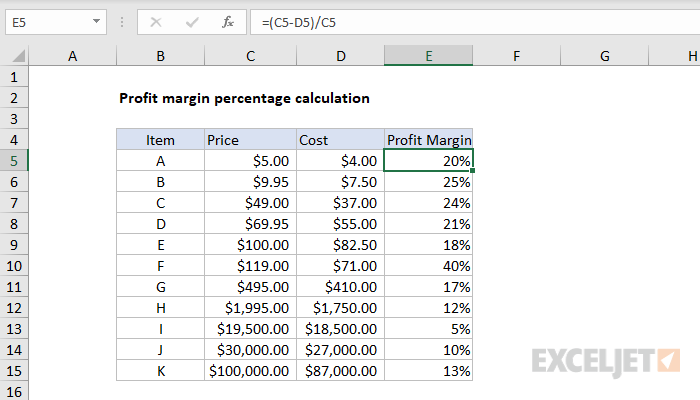
Adding the Formula to Excel
To put this into an Excel spreadsheet, insert the starting values into the spreadsheet. For example, put the net sales amount into cell A1 and the cost of goods sold into cell B1. Then, using cell C1, you can calculate the gross profit margin by typing the following into the cell: =(A1-B1)/A1.
When you press enter after inserting that calculation into the cell, the gross profit margin appears in cell C1. Keep in mind that you can use any location in the spreadsheet for this calculation; just replace A1 and B1 in the formula with whatever cells you’ve chosen for the net sales and the cost of goods sold.
If you prefer to see this as a percentage, use formatting options in Excel to change from a decimal to a percent and back. If you have cell C1 selected, you can change the way the number appears in the cell – as a decimal (for example, 0.12) or as a percentage (for example, 12%). This is better than multiplying the value in the cell by 100 because it allows you to use the calculation in C1 in other places in your spreadsheet.
The Formula for Gross Profit
According to Accounting Coach, gross profit is a calculation that shows the profit made by a business before deducting a number of business costs. The technical formula for gross profit margin requires two values: the net sales (total amount of revenue) and the cost of goods sold, or COGS (the cost of materials, production, and so on).
The formula for gross profit margin is: (net sales – COGS) / net sales = gross profit
Gross profit is often presented as a ratio or a percentage.
How to Calculate Profit Margin Percentage in Excel (Fastest Method)
How to calculate net profit margin in Excel?
1. The formula below calculates the number above the fraction line. This is called the net income. 2. Divide this result by the total revenue to calculate the net profit margin in Excel. 3. On the Home tab, click the percentage symbol to apply a Percentage format. Result:
How to calculate profit percentage in Excel?
Also to calculate profit percentage in excel, type profit percentage formula of Excel i.e. (A2-B2) into C2 the profit cell. Once you calculate the profit percentage in D2 Cell, drag the corner of the cell to get the rest of the profit percentage of sale data. Step 1: Create a table the same as like given picture.
What is gross profit margin?
Gross profit margin defines profit as any income remaining after considering the cost of goods sold. A company’s cost of goods sold refers to all expenses directly related to manufacturing a product, such as the raw materials used throughout.
How do you calculate profit margin ratio?
In another cell, create a formula that divides your net income by your total revenue. This will give you a decimal number, which is your profit margin ratio. The formula will be: =SUM (D2)/SUM (B2:B10), assuming D2 is where your net income is calculated, and B2:B10 is your total revenue.