Have you ever struggled to hold your audience’s interest during a presentation? Painstakingly created slide after slide only to be met with bored, disengaged faces?
Even the most confident speakers can falter when it comes to crafting compelling PowerPoint decks. Without proper slide design best practices, it’s easy to lose your audience in a sea of dense text, chaotic graphics, and disorganized content.
You don’t have to suffer through presenting lackluster slides anymore. In fact, following simple PowerPoint best practices can totally transform your deck from meh to marvelous.
In this post, we’ll share 16 PowerPoint dos and don’ts to level up your presentations and captivate audiences. These tips will help you create professional, visually striking slides your viewers will remember.
PowerPoint is one of the most commonly used presentation tools But creating effective slides that engage your audience takes skill. Simply throwing text and images on slides does not result in memorable presentations
To be impactful, you must follow PowerPoint best practices – the dos and don’ts of design. Master these and your presentations will go from boring snoozefests to compelling stories that inspire and inform your viewers.
In this comprehensive guide, we will cover:
- The top PowerPoint dos to make polished, professional slides
- Major PowerPoint don’ts to avoid amateur mistakes
- Actionable examples and tips to implement each PowerPoint best practice
Follow these PowerPoint presentation dos and don’ts and watch your ordinary slides transform into extraordinary visual stories
PowerPoint Do’s – Best Practices for Great Presentations
Let’s start with the essential PowerPoint dos – techniques and principles you should implement to craft engaging, memorable presentations.
1. Keep it Simple with Minimalist Design
Resist the temptation to clutter slides with fancy backgrounds and complex template graphics. While you may think bold colors and decorative elements make your presentation pop, overdesigned slides actually distract from your key messages.
Instead, embrace minimalism. Stick to simple, neutral backgrounds and empty negative space to let your content shine. Avoid themes with extra embellishments. Your audience will focus on your narrative, not the kittens frolicking in clipart.
2. Cut the Clutter and Follow the 6×6 Rule
Dense blocks of text are one of the quickest ways to lose your audience. Limit your bullet points to key ideas only.
Apply the handy 6×6 rule – no more than 6 lines of text per slide with 6 words maximum per line. Anything beyond that and retention drops as audiences tune out walls of words.
3. Boost Engagement with Quality Visuals
Reinforce your points using compelling visuals. Research shows we process images 60,000 times faster than text.
Use high-resolution photos, charts, illustrations and infographics related to your narrative. But avoid random clipart and stock imagery with no clear connection. Quality visuals make presentations memorable.
4. Build Brand Consistency Through Formatting
Strengthen your brand identity by applying consistent design elements across all presentation slides.
Pick 1-2 fonts and stick to them. Limit your color palette to 2-3 colors. Maintain alignment, space elements consistently and ensure unified formatting slide to slide. Familiar branding boosts professionalism.
5. Check Accessibility Settings
Make your presentation inclusive for all audiences by optimizing for accessibility.
Use color contrast, legible fonts and alt text so those with visual impairments can comprehend key information. Caption videos and verify screen reader compatibility. Accessible design expands your reach.
6. Create Custom Icons and Illustrations
Inject personality by designing custom icons and illustrations. Rather than generic clipart, create branded visuals tailored to your company.
Illustrated characters can represent concepts. Unique icons like a branded lightbulb for “ideas” make your presentation uniquely yours. Custom graphics are more memorable.
7. Use Subtle Animations and Transitions
Guide your audience’s attention with subtle animations and transition effects. Builds and entrance animations can direct focus while motion paths demonstrate flows.
But avoid excessive movements, sounds or animations. Anything distracting pulls attention away rather than enhancing your narrative. Keep animations subtle and intentional.
8. Practice Effective Pacing and Delivery
Professionally designed slides are only half the battle. Honing your speech delivery is equally important for audience engagement.
Practice your presentation with slides to perfect your timing, transitions and flow. Rehearse until the narrative feels natural. Seamless delivery paired with stellar visuals makes your presentation shine.
PowerPoint Don’ts – Mistakes to Avoid
Now let’s cover common PowerPoint pitfalls and mistakes to avoid in your next presentation. Steer clear of these don’ts and keep audiences focused on your ideas.
1. Don’t Use Distracting Backgrounds
As mentioned in our first do, skip the distracting backgrounds. Busy templates, complex patterns and unrelated images compete for attention.
Stick to neutral, simple backgrounds. If using a photo, ensure it directly reinforces your key point. Anything extra distracts rather than enhances your narrative.
2. Don’t Overwhelm with Walls of Text
Massive blocks of dense text guaranteed to bore audiences fast. Even concise bullet points get tiring without proper visual support.
Chunk text using headers, subheaders and columns for easier reading. Supplement with photos and graphics related to your points. Well-formatted text improves retention.
3. Don’t Rely on Boring Bullets
Bullet overload also causes engagement to nosedive as audiences glaze over endless lists. Too many bullets blur together with minimal retention.
Limit bullets to key takeaways only. Reinforce each with a quality photo or graphic. Visual emphasis boosts memorability much more than 11 bullet points on one slide.
4. Don’t Use Inconsistent Formatting
Inconsistent formatting screams amateur. Mismatched colors, fonts and layouts from slide to slide look disjointed and chaotic.
Maintain consistent branding elements like colors, fonts, spacing and alignment across all slides. Familiarity builds professionalism and improves information processing.
5. Don’t Neglect Accessibility
Excluding those with disabilities by lacking accessibility settings cuts your reach. Without alt text, captions, color contrast and readable fonts, vision and hearing-impaired attendees can’t participate.
Make inclusive design a priority. Optimize for screen readers, add alt descriptions, verify captions and maximize visibility through color and fonts. Accessible presentations expand your audience.
6. Don’t Include Irrelevant Graphics
Only include visuals directly related to your key points. Random clipart and stock photos unrelated to your narrative become pointless distractions.
Keep graphics focused by removing anything superfluous. Every visual should tie clearly to your concepts. Unsupported images undermine your credibility.
7. Don’t Use Excessive Animations
Animation overload is distracting, not engaging. Excessive movements, sounds and transitions feel chaotic.
Use subtle, purposeful animations sparingly. A bit of motion guides attention while over-animation pulls focus randomly. Keep it simple and let smooth transitions work behind the scenes.
8. Don’t Plagiarize Content
While you can take inspiration from other presentations, never pass off someone else’s words or visuals as your own without proper attribution.
Give credit to external sources by citing them in your presentation. Also avoid copyright issues by properly licensing visuals prior to use. Your ideas should shine.
9. Don’t Wing Your Presentation
Top-notch slides alone won’t win over audiences. Take time to refine your speech delivery for fluidity.
Practice your presentation with slides to perfect timing, master transitions between points and develop natural cadence. Nail your flow and audiences will hang on your every word.
Key Takeaways and Recap
To recap PowerPoint best practices covered in this presentation guide:
Do:
- Use minimalist design
- Follow 6×6 text rule
- Include quality visuals
- Maintain consistent branding
- Check accessibility
- Create custom graphics
- Add subtle animations
- Practice delivery
Don’t:
- Use distracting backgrounds
- Overwhelm with text
- Rely on boring bullets
- Use inconsistent formatting
- Neglect accessibility needs
- Include irrelevant graphics
- Use excessive animations
- Plagiarize content
- Wing your presentation
Implement these PowerPoint dos and don’ts and your ordinary presentations will transform into extraordinary visual stories. Audiences will be far more engaged, informed and entertained by your ideas.
While well-designed slides are crucial, crafting truly great presentations remains time-intensive. Instead, let advanced AI do the heavy lifting for you.
Tools like SlidesAI allow you to instantly generate professional presentation decks from your content. Just input text – SlidesAI handles exceptional design tailored to you.
Save time while delivering next-level presentations using artificial intelligence. Take your skills up a notch and try SlidesAI free today!
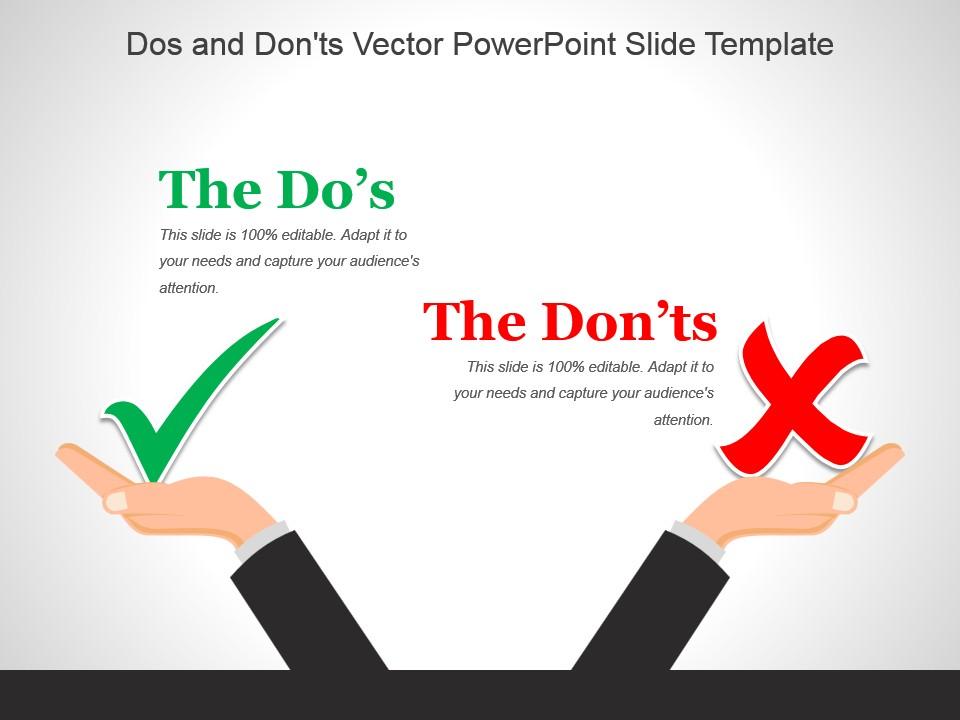
What is the 5 by 5 Rule in PowerPoint?
The 5 by 5 rule recommends having no more than 5 lines of text per slide and 5 words per line. This keeps each slide focused and text easy to digest. Too much text overwhelms audiences.
What are the Dos and Don’ts of PowerPoint Presentations?
Key PowerPoint dos include simple designs, concise text, quality visuals, consistency, accessibility, custom icons, subtle animations, and practice. Don’ts involve distracting backgrounds, walls of text, boring bullets, inconsistent formatting, excessive animations, irrelevant graphics, plagiarism, and winging it.