The cover page of your business plan is the very first thing investors lenders, and partners will see when reviewing your plan. While it’s not the most critical component, a well-designed cover page makes a strong first impression and introduces your business in a polished professional manner.
In this comprehensive guide, we’ll explore what makes an effective cover page, key information to include, formatting best practices, common mistakes to avoid, and tips to create a memorable introduction to your business plan
What is the Purpose of a Business Plan Cover Page?
A cover page sometimes called a title page serves as the introduction to your full business plan document. It should provide high-level details to identify your company and summarize the purpose of the plan.
The key goals of an effective cover page are:
- Introduce your business to the reader
- Make your company name and brand recognizable
- Offer essential contact information upfront
- Set expectations for the rest of the document
Unlike the executive summary which summarizes your entire plan, the cover page simply sets the stage. It’s meant to be glanced at briefly before the reader dives into the details of your plan.
Key Pieces of Information to Include
When creating your cover page, simplicity and clarity are key. Only include the most essential details:
-
Company Logo: Adds brand recognition. Use high resolution.
-
Business Name: Centered prominently in bold, large font.
-
Tagline or Value Proposition: Optional. 1-2 sentences describing your purpose.
-
Document Title: Such as “Business Plan” or “3-Year Growth Plan”
-
Date: The month and year the plan was created or updated.
-
Contact Info: Name, phone, email, website, address.
-
Confidentiality Statement: Note that the plan is private.
Avoid cluttering the page with anything else nonessential. Keep it clean, organized and easy to scan.
Formatting Tips for Visually Appealing Cover Pages
Take the time to get the formatting and design right. A few small tweaks can elevate the quality:
-
Consistent formatting: Use the same font, sizing, colors and alignment throughout.
-
Brand colors: Incorporate your brand color scheme through text and borders.
-
Readable font: Stick to simple, professional fonts like Arial or Times New Roman.
-
Balanced layout: Equally distribute elements with plenty of white space.
-
Accessible contact info: Add clickable website and email links if sharing digitally.
-
Double check accuracy: Proofread closely and have others review.
Common Mistakes to Avoid on Cover Pages
While creating a cover page is fairly straightforward, it’s easy to make small mistakes that detract from the professionalism you want to convey:
-
Using low-quality logos that appear blurry or pixelated
-
Cramming in too much unnecessary information
-
Having inconsistent formatting that looks sloppy
-
Not proofreading leading to spelling/grammar errors
-
Including overly salesy claims or fluffy language
-
Neglecting to add contact information
-
Using hard-to-read fonts or color schemes
With attention to detail, you can avoid these missteps and make your cover page error-free.
Cover Page Design Tips and Tricks
Beyond the basics, consider these tips to take your cover page from good to great:
-
Highlight your value proposition: Summarize what makes your business unique.
-
Use an engaging image: A relevant, high-quality photo can draw interest.
-
Add color: Colored borders or backgrounds can make your page pop.
-
Include social media links: Add icons linking to your profiles.
-
Personalize the tone: Use warm, conversational language.
-
Craft a catchy subtitle: Expand on the purpose of your plan.
-
Showcase awards/certifications: Feature badges earned by your company.
-
Add testimonials: A positive quote about your business makes an impression.
Cover Page Templates and Examples
If you need inspiration, look at cover page examples from others. Here are a few nicely designed samples:
Minimalist Cover Page
Cover Page with Engaging Photo
Creative Cover Page with Color
There are also many free, downloadable cover page templates available online you can customize to your brand.
An eye-catching cover page makes a strong first impression and introduces your business in a memorable way to investors, lenders and partners reviewing your plan. Keep the design clean and uncluttered. Only include key details like your logo, name, contact information and document title. Take the time to get the formatting, fonts, colors and layout right. With an engaging cover page that looks polished and professional, you can set yourself up for success before the reader gets to your executive summary and the details within your full business plan.
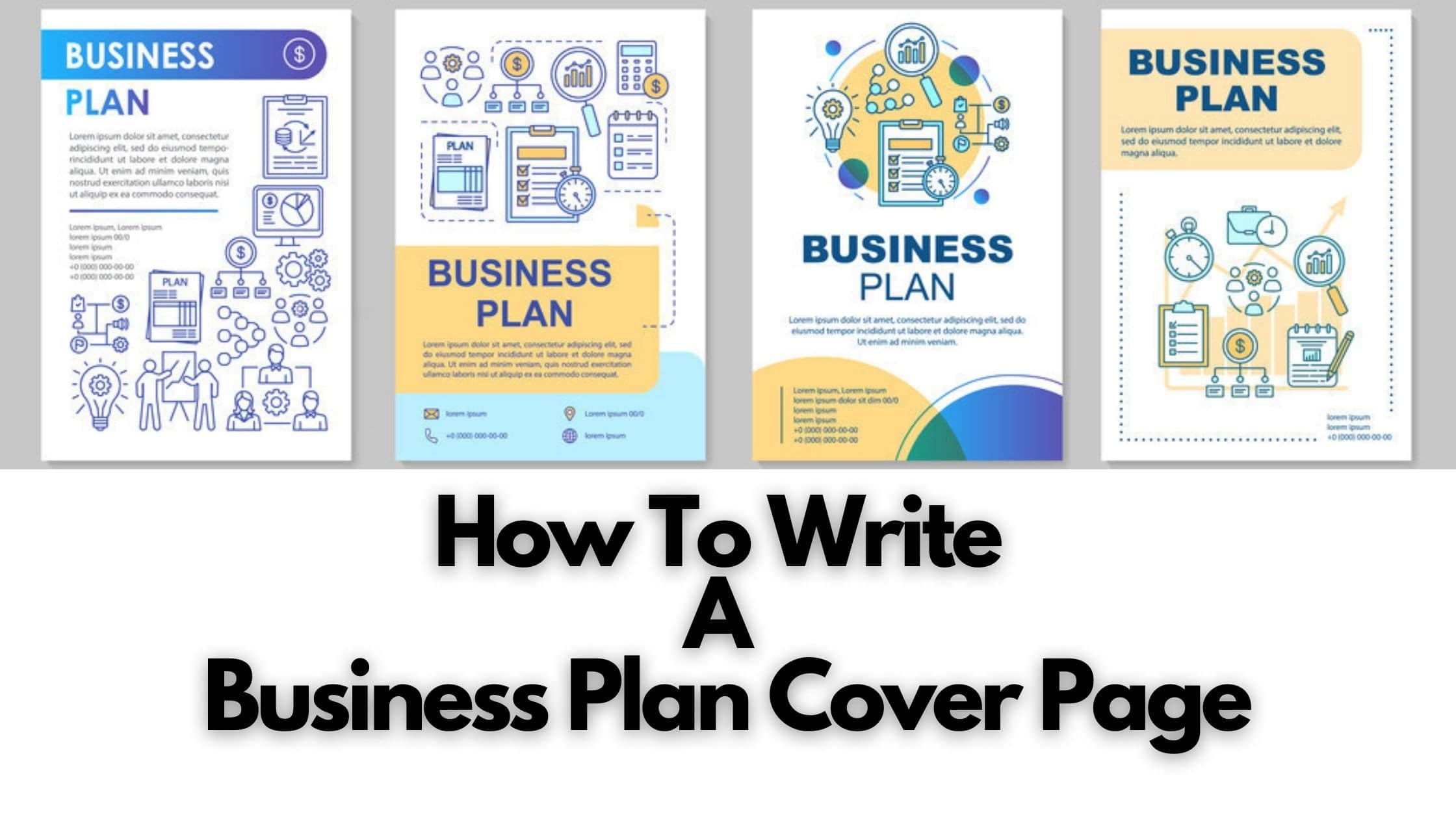
Cover page design
Now itâs time for the finishing touches: the actual design of your cover page. Your business planâs cover page gives the first impression of your business, so your company logo, fonts, and brand colors should all work together to make people want to read more.
90% of a customerâs impression of your business comes from the brand colors you choose, so itâs important to choose colors that represent your businessâs personality and elicit the right emotions from your readers.
Donât know where to start? Grab a pen and paperand write down three emotions you want your customers to feel when they think of your brand. Now you can brainstorm some colors that represent those emotions. For example, you might choose blue if your product is associated with reliability, or yellow if your product is supposed to make your clients feel happy. Itâs safer to only choose 2-3 colors, including black, for your color scheme.
You can also analyze the competition and choose colors that help you stand out. Canva has more detailed instructions on how to create your brand color palette.
When it comes to fonts, itâs best practice to stick to one type of typeface, such as serif or sans serif. Itâs also important to choose fonts that are simple, easy to read, and represent your brand.
Serif fonts give off the impression that your brand is trustworthy and dependable, and work great for more traditional businesses, like law practices. âSerif fonts have been widely used in books, newspapers, and magazines, which is why they remind us of more classical, formal and sophisticated themesâthink of Old English and Roman scripture,â Robyn Young, founder of branding agency robyn young & co, told Canva.
But if youâre going for a more contemporary and youthful feel, then sans serif is the way to go. âBrands that want a modern aesthetic that scales well at different sizes and is easy to read on screens are going to choose sans serif for their main branding elements,â said Young.
When it comes to choosing a logo, simplicity is key. Try to create something that represents your brand and speaks to your audience without being too busy (in other words: white space is your friend).
Itâs also important to remember to be practical: your logo should look good in any medium, size, color, and even time period. Beyond your business plan cover page, youâll need it for your social media, marketing material, or labels.
Date of completion
Below the contact information, write the year (or year and month) in which this business plan was finalized and issued. If youâre including the month, itâs a good idea to update it throughout the year as you send out your business plan so readers donât assume itâs outdated.
At the bottom of the page, include a sentence to the effect of:
âThis document contains confidential and proprietary information created by [business name]. This document is issued exclusively for informational purposes and should not be reproduced without the consent of [business name].â
Adding this confidentiality statement offers a protective measure against the disclosure of your business idea, according to this cover page guide.starterPlan
Add your logo and brand colors
Automate late payment reminderswith online payments
Live-person chat and email supportwith any paid add-on
Digitally capture unlimited receiptsadditional fee
Payrolladditional feeadditional feeHire a bookkeeperadditional feeadditional feeOption to accept online paymentsStarting at2.9%
Add your logo and brand colors
Automate late payment reminderswith online payments
Live-person chat and email supportwith any paid add-on
Digitally capture unlimited receiptsadditional fee
Payrolladditional feeadditional feeHire a bookkeeperadditional feeadditional feestarterPlan$0
Send invoices, estimates, and other docs:
- via links or PDFs
- automatically, via Wave
when you add-on online paymentswhen you add-on online payments
Automate late payment reminderswhen you add-on online paymentswhen you add-on online payments
Add your logo and brand colors
Remove Wave branding from footers
Add attachments to invoices and estimates (coming June 10)
Create reusable message templates (coming June 10)
Invoice and estimate in the mobile app
Auto-import bank transactionsAuto-merge and categorize transactionsAdd users to your businessbusinesses already auto-importing bank transactions and/or that already have users added to their businesses as of
Digitally capture unlimited receipts
Manage accounting transactions in the mobile app and sync with desktop (NEW!)when you add-on receiptswhen you add-on receipts
Other Wave featuresDashboard and reports
Live-person chat + email supportwith any optional add-onwith any optional add-on
Optional add-onsReceiptsnothing changesadditional feeincludedPayrollnothing changesadditional feeadditional feeAdvisorsnothing changesadditional feeadditional feeInvoicing + paymentsOption to accept online payments (and create unique links with checkouts)Starting at2.9%
Send invoices, estimates, and other docs automatically, via Wavewhen you add-on online paymentswhen you add-on online payments
Automate late payment reminderswhen you add-on online paymentswhen you add-on online payments
Add your logo and brand colors
Remove Wave branding from footers
Add attachments to invoices and estimates (coming June 10)
Create reusable message templates (coming June 10)
Invoice and estimate in the mobile app
Auto-import, -merge, and -categorize bank transactionsbusinesses already auto-importing bank transactions and/or that already have users added to their businesses as of
Add users to your businessbusinesses already auto-importing bank transactions and/or that already have users added to their businesses as of
Digitally capture unlimited receipts
Manage accounting transactions in the mobile app and sync with desktop (NEW!)when you add-on receiptswhen you add-on receipts
Other Wave featuresDashboard and reports
Live-person chat + email supportwith any optional add-onwith any optional add-on
Optional add-onsReceiptsnothing changesadditional feeincludedPayrollnothing changesadditional feeadditional feeAdvisorsnothing changesadditional feeadditional fee
*While subscribed to Waveâs Pro Plan, get 2.9% + $0 (Visa, Mastercard, Discover) and 3.4% + $0 (Amex) per transaction for the first 10 transactions of each month of your subscription, then 2.9% + $0.60 (Visa, Mastercard, Discover) and 3.4% + $0.60 (Amex) per transaction. Discover processing is only available to US customers. See full terms and conditions for the US and Canada. See Waveâs Terms of Service for more information.Manage your business finances with Wave.
Send invoices, get paid, track expenses, pay your team, and balance your books with our financial management software.
How to Design a Cover Page for a Business Plan? | Upmetrics
How to design a business plan cover page?
Design your business plan cover page using free templates by Canva. Add your brand logos, switch the layout colors, and try out different fonts. A cover sheet is the first thing that people will see when they receive your business plan. With it, you can let your audience know what you’re trying to accomplish, and why they should care about it.
How do I create a business cover page?
We’ll break down the 5 steps to creating a successful cover page and some essential tips that will help you along the way. Here’s What We’ll Cover: 1. Use a Business Cover Page Template 2. Use Your Business Logo 3. The Document Title 4. Company Information and Date 5. Write a Confidentiality Statement Key Takeaways 1.
What is a business plan cover sheet?
A cover sheet is the first thing that people will see when they receive your business plan. With it, you can let your audience know what you’re trying to accomplish, and why they should care about it. It’s a great opportunity to make a strong impression, so make it count with these business plan cover page templates by Canva.
What should be on a business plan cover?
The most prominent feature on your business plan cover is the name of your company. Instantly, the reader should notice the name of your business. In fact, if readers take away nothing else from the cover page, they should remember your company’s name.


