DOCX and DOC are two popular file formats used for Microsoft Word documents. DOCX is the newer XML-based format while DOC is the older binary format.
If you need to convert a DOCX file to the DOC format, Word makes it easy to do so in just a few clicks
In this comprehensive guide we will cover
- What is the difference between DOCX and DOC formats
- When to convert from DOCX to DOC
- Step-by-step instructions to change DOCX to DOC
- How to batch convert multiple DOCX files
- Alternative methods for conversion
Let’s get started!
Overview of DOCX and DOC File Formats
DOCX and DOC are both proprietary file formats used for Microsoft Word documents. Here’s a quick comparison:
-
DOCX – XML-based file format introduced in Word 2007. It supports new features like charts, media, etc.
-
DOC – Legacy binary file format used in older versions up to Word 2003. Does not support all new Word features.
DOCX is the default format for Word since 2007. But you may need to convert to the DOC format for compatibility with older systems.
When to Convert from DOCX to DOC
Here are some common scenarios when you may need to change the file format from DOCX to DOC:
- To open the document in an older version of Word that does not support DOCX
- To allow opening on another computer that has an old version of Word
- To submit documents to agencies/journals that only accept DOC format
- To reduce file size for storage or email attachments
- To work with the limitations of the DOC format
Essentially, you need conversion to DOC format for compatibility with legacy Word versions.
How to Change DOCX to DOC in Word
Converting a DOCX file to the DOC format is very easy in modern versions of Microsoft Word. Here are the step-by-step instructions:
-
Open the DOCX document in Word
-
Click on File > Save As
-
Choose the location to save the file
-
Give the file a name
-
From the Save as type dropdown, select Word 97-2003 Document (.doc)
-
Click Save
That’s it! The DOCX file is now converted and saved as a DOC document.
The conversion process is quick and you can batch convert multiple DOCX files to DOC using the same steps.
Alternative Methods to Convert DOCX to DOC
Here are a couple alternative options for converting DOCX to DOC format:
-
Use Online Converter Tools – Several free online tools like [DOCXtoDOC] allow converting by just uploading the DOCX file
-
Try Third-Party Converter Software – Products like [WordPerfect] can batch convert DOCX files to DOC format
-
Use PowerShell Script – Run a PowerShell script to bulk convert DOCX files to DOC programmatically
However, the manual method in Word works seamlessly in most cases. The only limitation is that some new Word features may not be fully supported in the converted DOC file.
Advantages of the DOC Format
There are a few benefits of the older DOC file format that make conversion useful in some cases:
-
Legacy Support – Allows opening documents in older Word versions
-
Smaller File Size – DOC files are usually smaller than DOCX with lower memory needs
-
Stable Format – DOC is an established format unlikely to be changed or deprecated
-
Flexibility – DOC format gives more flexibility for document manipulation compared to DOCX
-
Compatibility – Some external systems only accept submissions in DOC format
Limitations of DOC Format
However, the DOC format does come with some disadvantages compared to the newer DOCX standard:
-
Limited Features – Cannot support all the latest Word features like charts, media, equations, etc.
-
Formatting Issues – Some formatting like themes, page layouts, fonts may change in the conversion
-
Can’t Save Changes – Once converted to DOC, changes can only be saved in DOC format
-
Security Restrictions – DOC files have fewer security and encryption options compared to DOCX
-
Version Lock-in – DOC format locks the document to old Word versions without new features
Should I Stop Using the DOC Format?
Microsoft recommends using the DOCX format for Word documents unless you have a specific need for backward compatibility.
DOCX supports all the latest Word features and is the default format in modern Word versions. But DOC files can still be useful if you need to collaborate with users of older Word versions.
Quick Guidelines for DOCX vs DOC
Here are some quick tips on when to use each format:
- Use DOCX for new documents to get all Word features
- Use DOC for compatibility with legacy Office versions
- Convert DOCX to DOC only when required for compatibility
- Avoid converting DOC to DOCX as it may cause formatting issues
And it’s easy to convert between the two formats as needed in Word.
Converting DOCX files to the DOC format is straightforward in Word. By saving the DOCX file as a Word 97-2003 Document, you can easily change the file format for compatibility purposes.
While the older DOC format has some advantages, DOCX is still the recommended standard format for Word documents. Only use DOC when you specifically need backward compatibility with older Word versions.
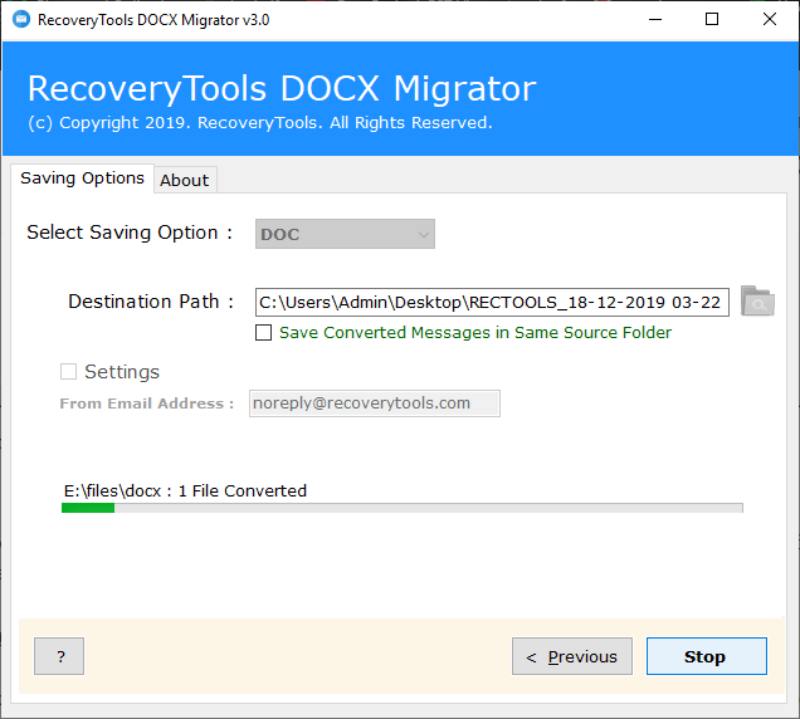
You Might Also Like
Written by:
StepsMethod
- DOC files are compatible with online viewing services such as Google Docs. Thanks Helpful 0 Not Helpful 0
Submit a Tip All tip submissions are carefully reviewed before being published
- If your DOCX file has advanced formatting (e.g., fonts, colors, graphics, or icons) not supported by the DOC format, the formatting will not show up in the DOC version of the file. This can cause other formatting issues, such as misplaced text. Thanks Helpful 0 Not Helpful 2
Advertisement
How to Convert Docx to Doc
How to convert a docx file?
1. Choose the DOCX file that you want to convert. 2. Select DOC as the the format you want to convert your DOCX file to. 3. Click “Convert” to convert your DOCX file. Using Zamzar, it is possible to convert DOCX files to a variety of other formats: Using Zamzar, it is possible to convert a variety of other formats to DOC files :
How do I Change my docx to Doc?
Here’s the quickest way to change your Docx to Doc: 1. Open your docx file in MS Word. 2. Go to the File > Save As 3. In the file format drop down menu, select Word 97 – 2003 (*.doc). 4. Enter a file name and click on Save.
How do I edit a docx file?
1. Open your docx file in MS Word. 2. Go to the File > Save As 3. In the file format drop down menu, select Word 97 – 2003 (*.doc). 4. Enter a file name and click on Save. If you’re in a tight spot, though, with a DOCX file you need to work with, you can use our online DOCX editor to make revisions or add textual content. Here’s how: 1.
How do I open docx files?
DOCX files were introduced in 2007, so versions of Word that still generate DOC files can’t open them; luckily, you can use a modern version of Word to convert your DOCX files into DOC files. You can also use an online document converter if you don’t currently have access to Microsoft Word.