The MID function in Excel allows you to extract a specified number of characters from a text string starting at a specified position. This can be incredibly useful for isolating parts of text strings for further analysis or manipulation. In this article we’ll explore the syntax and uses of the MID function in depth.
How the MID Function Works
The MID function takes three arguments
- The text string you want to extract from
- The starting position of the characters you want to extract
- The number of characters to extract
Here is the basic structure:
=MID(text, start_num, num_chars)Where:
- text is the text string containing the characters you want to extract.
- start_num is the position of the first character you want to extract in text. The first character in text has start_num 1, and so on.
- num_chars specifies the number of characters you want MID to return from text.
So MID allows you to specify a starting point and total number of characters to return a substring from a larger string.
Simple Examples of Using MID
Let’s look at a few simple examples to understand how to use MID in Excel:
=MID("Alphabet",3,4)would return “phab”. It starts at the 3rd character and extracts the next 4 characters.=MID("Apple",1,5)would return “Apple”. It starts at the 1st character (the default) and extracts the next 5 characters.=MID("Hello World",7,5)would return “World”. It starts at the 7th character and extracts the next 5 characters.
So MID allows you to isolate parts of strings easily in Excel.
Extracting Parts of Cell Values with MID
You can also use MID to extract partial text strings from cell values:
- If A1 contains “Exploration”, =MID(A1,4,4) would return “lora”
- If B2 contains “Statistics”, =MID(B2,1,4) would return “Stat”
- If C3 contains “Association”, =MID(C3,4,3) would return “soc”
This allows you to extract portions of text strings based on cell references rather than directly typed text.
Using MID with Other Functions
The MID function becomes even more powerful when combined with other text and lookup functions in Excel:
- Use FIND to locate a character position, and feed that into MID to return characters after it.
- Use LEFT or RIGHT on a MID output to further extract substrings.
- Look up partial strings with MID and VLOOKUP or MATCH.
For example:
=MID(A2,FIND(" ",A2)+1,99)This would find the space character in A2, return all characters after it.
Handling Errors and Empty Cells
- If the start_num argument is greater than the length of text, MID will return an empty string.
- If num_chars is omitted, MID will return all characters to the end of text.
- If text is an empty cell, MID will also return an empty string.
This makes MID a bit more forgiving than alternatives like LEFT and RIGHT when handling errors.
MID Formula Examples
Here are some practical examples of using MID in Excel for common use cases:
- Extract the month from a full date:
=MID(A2,4,2) - Extract the middle initial from a full name:
=MID(B2,FIND(" ",B2,1)+1,1)- Extract the domain from an email address:
=MID(C2,FIND("@",C2)+1,99)- Extract the last 4 digits of a credit card:
=MID(D2,LEN(D2)-3,4)As you can see, MID allows you to isolate and extract really specific parts of text strings in your Excel formulas.
Using MIDB for Double Byte Character Sets
Excel also has the MIDB function, which is designed for languages that use Double Byte Character Sets (DBCS). It takes the same arguments as MID, but calculates the character length and start position differently for DBCS languages.
MID vs. LEFT, RIGHT and SUBSTITUTE
Depending on your specific needs, Excel has a few alternatives that can extract substrings in certain cases:
- LEFT extracts from the start of the string.
- RIGHT extracts from the end of the string.
- SUBSTITUTE can replace parts of strings.
However, MID is the most flexible substring extractor that lets you specify any starting position and number of characters to return.
Limitations of MID
While MID is very versatile, it does have some limitations:
- It can be slow on large datasets with many formulas.
- The character positions start at 1, which can confuse some users.
- It only understands single byte character sets by default.
- The arguments require some calculation to find start position and length.
So while MID is not perfect, it provides functionality you simply can’t get natively in Excel with other functions.
Summary
The MID function is a very handy tool for extracting a specified number of characters from within text strings in Excel. Key takeaways:
- MID allows you to specify a start position and total number of characters to extract.
- It can extract parts of cell values based on references.
- MID becomes even more powerful combined with other text functions.
- It gracefully handles errors and empty cells.
- MIDB handles Double Byte Character Sets.
- While not perfect, MID enables substring extraction not possible otherwise.
Learning to use MID will allow you to isolate important parts of strings in your Excel formulas for further analysis and manipulation. It’s a simple but versatile function worth learning.
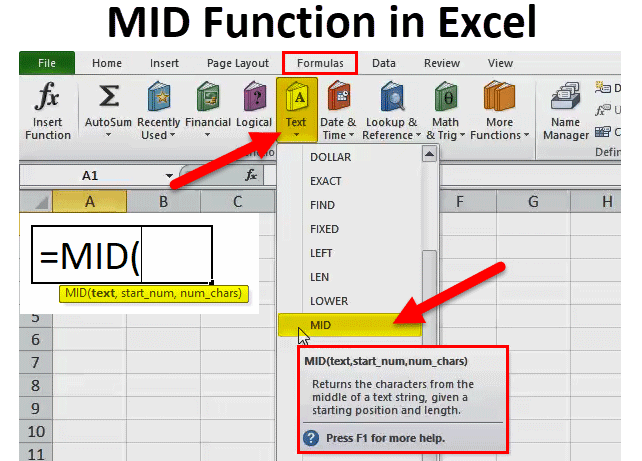
What is the MID Function?
The MID Function [1] is categorized under Excel TEXT functions. The function will return a specified number of characters from the middle of a given text string.
While doing financial analysis, the MID function can be useful if we wish to extract characters from the middle of a specific text. Generally, it is used by combining it with other functions such as VALUE, SUM, COUNT, DATE, DAY, etc.
- The MID Function in Excel extracts characters from the middle of a specific text.
- It uses the following arguments: Text (required argument), Start_num (required argument), and Num_chars (required argument).
- When using the MID function on a date, it will return the middle characters of the number that represents that date.
Formula for the MID Function
=MID(text,start_num,num_chars)
The MID function uses the following arguments:
- Text (required argument) – The original text string.
- Start_num (required argument) – This is an integer that specifies the position of the first character that you want to be returned.
- Num_chars (required argument) – Specifies the number of characters, starting with start_num, to be returned from the start of the given text. It is the number of characters to be extracted.
How to Use MID Function in Excel
What is mid function in Excel?
Basically, the MID function allows us to extract a specified number of characters from a cell with a customizable starting point. In this article, we will learn 5 practical examples to use the MID function in Excel. So, let’s start the article and explore these examples. Excel MID Function (Quick View)
What is the difference between a right and a mid function?
The Excel RIGHT function extracts a given number of characters from the right side of a supplied text string. For example, =RIGHT (“apple”,3) returns “ple”. The Excel MID function extracts a given number of characters from the middle of a supplied text string based on the provided starting location.
What is mid & midb in Excel?
Excel for Microsoft 365 Excel for Microsoft 365 for Mac Excel for the web More This article describes the formula syntax and usage of the MID and MIDB function in Microsoft Excel. MID returns a specific number of characters from a text string, starting at the position you specify, based on the number of characters you specify.
How do I use a mid function in VBA?
For more information about working with VBA, select Developer Reference in the drop-down list next to Search and enter one or more terms in the search box. The first example uses the Mid function to return a specified number of characters from a string. MyString = “Mid Function Demo” ‘ Create text string.