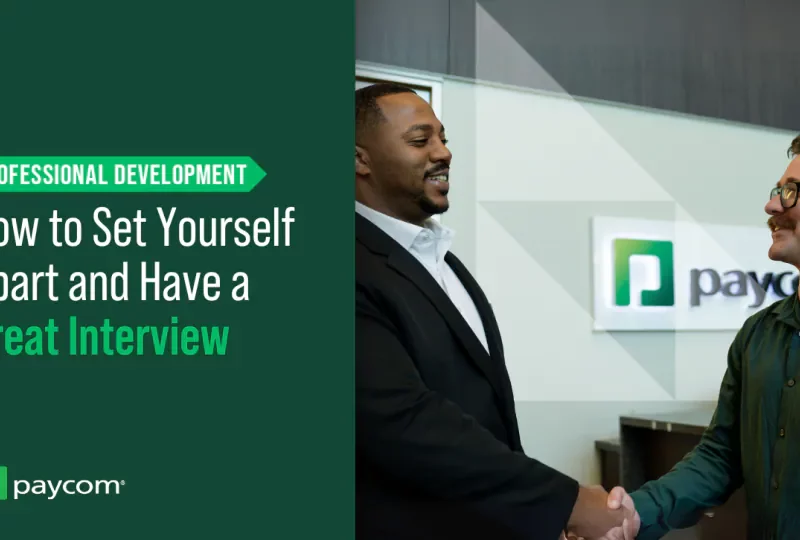Here are some interview questions and answers for a desktop support engineer that can help both new and experienced candidates get their dream job.
Installing software seems like a straightforward task, but doing it properly requires in-depth technical skills. That’s why software installation often comes up in technical interviews – hiring managers want to make sure you really understand the intricacies involved.
Having a deep knowledge of software installation procedures and best practices is key to excelling on these interview questions Doing so proves you have the hands-on abilities to handle this critical IT responsibility
In this comprehensive guide, I’ll walk through the most common software installation interview questions, provide sample answers, and share the key things to focus on in your responses. Mastering this topic will ensure you ace the interview and land the job.
What Are the Main Steps Involved in Installing Software?
Interviewers often start with a basic question about the overall software installation process to assess your foundational knowledge. Make sure to cover these key steps:
-
Pre-installation steps like checking system requirements closing other programs, and backups.
-
Unpacking/decompressing the software files from the package.
-
Running the setup executable or installation wizard.
-
Specifying setup options like install folder, components, shortcuts etc.
-
The actual installation sequence copying files modifying system settings, etc.
-
Post-installation actions like editing configurations, installing supporting software, and testing.
Don’t forget important details like monitoring/responding to prompts during installation, checking for errors or access issues, adjusting permissions and registry settings, etc. Outlining the major phases conclusively demonstrates your hands-on experience.
How Do You Ensure a Software Installation is Performed Securely?
Since software installation gives tools deep access to the system, security is crucial. Be sure to discuss:
-
Validating integrity of installation files via checksums, digital signatures, or trusted sources. Prevents corrupted/malicious code.
-
Reviewing the vendor’s reputation and any known vulnerabilities. More risk with less trustworthy sources.
-
Isolating the installation to test systems first before production. Reduces impact of issues.
-
Carefully reviewing install prompts for suspicious permissions requests. Deny unnecessary access.
-
Installing as limited user rather than administrator whenever feasible. Contains impact of exploits.
-
Adding installation directory to anti-virus/malware scanning. Detects any slipped-in threats.
Proactively highlighting security best practices indicates you take this responsibility seriously.
What Tools Do You Typically Use for Software Installation/Configuration?
Most installs require using specialized tools. Demonstrate your experience with:
-
Package managers like APT, Yum, RPM, Chocolatey for automated installs/updates especially on Linux.
-
Scripting languages like PowerShell, Bash, Python to script installs and configurations for consistency.
-
Remote desktop tools like RDP for remote installs and support.
-
Virtualization like VMware to test installations safely in sandboxed environments.
-
OS imaging tools like WDS, Clonezilla, Ghost for automating OS and software deployment to multiple systems.
-
Configuration management tools like Ansible, Chef, Puppet to standardize across systems.
Discussing the tools you leverage for install tasks highlights important hands-on abilities beyond just conceptual knowledge.
How Do You Troubleshoot a Failed Software Installation?
Installs can easily go wrong, so interviewers want to assess your problem-solving skills. Be sure to cover:
-
Reviewing logs from the installer, system, AV software, etc. to pinpoint causes like dependency issues, access denials, conflicts, etc.
-
Isolating variables by trying install on different OS versions, hardware, user accounts etc. Narrows down problem source.
-
Repairing supporting frameworks/libraries the software depends on that may be damaged or outdated.
-
Adjusting permissions on folders, registry keys that the installer may have failed to modify properly.
-
Completely removing/cleansing remnants after a failed install to clear the way for a clean re-install.
-
Reaching out to vendor/community support channels for assistance if the cause is unclear.
Thoroughly demonstrating your structured troubleshooting approach is critical for this common scenario.
How Do You Support Installing Software Remotely?
Many IT roles require handling installs for remote end-users. Make sure to discuss:
-
Using remote access tools like RDP, TeamViewer, AnyDesk to control the target system.
-
Transferring install packages to the target system via file copy, network share, etc. if not downloadable directly.
-
Talking the end-user through the install steps verbally since you cannot physically interact.
-
Adding background logging so you can review detailed logs if any issues crop up after.
-
Clearly documenting all steps taken so end-user or other IT staff can reference if needed.
-
Following up to ensure the install succeeded and end-user can use the software.
Demonstrate you understand the unique challenges of remote installs that rely more heavily on communication and documentation.
What Best Practices Do You Follow for Mass Software Deployments?
Large-scale rollouts require specialized processes you should be familiar with:
-
Automating installation and configuration via scripting, group policies, configuration management tools.
-
Staged rollouts to catch any issues before mass deployment.
-
Testing installs on cloned VMs first to validate before production systems.
-
Packaging custom installer kits with all dependencies and configurations bundled.
-
Leveraging software distribution systems like SCCM, PDQ Deploy, Chef, Ansible.
-
Careful scheduling and change control to minimize business disruption.
-
Detailed logging and health monitoring to catch any failures quickly.
-
Rollback plans in case of issues needing to revert the whole deployment.
Highlighting these best practices demonstrates your experience with large-scale deployments.
How Do You Prioritize Which Software Updates/Upgrades to Install?
You can’t blindly install every update, so discuss your risk-based process:
-
Evaluating severity of vulnerabilities fixed in security updates and prioritizing accordingly.
-
Focusing on updates required to maintain support/compatibility with other business software.
-
Testing updates first on non-production systems to confirm no compatibility issues.
-
Checking release notes carefully for bug fixes related to problems users are experiencing.
-
For major version updates, potentially phasing in slowly rather than mass updating immediately.
-
Balancing business demand for new features vs. risks/costs of upgrading.
-
Setting up change approval processes to align update cadence with organizational preferences.
This demonstrates the strategic thinking needed to keep software appropriately updated vs. outdated.
What Challenges Exist When Installing Software in a Server Environment?
Server installs have unique considerations you should highlight, such as:
-
Installer running in headless non-GUI environment so must rely on command line, scripts.
-
Typically no option for on-screen prompts/wizards so must be unattended install.
-
Must utilize remote access tools like SSH as no physical access to server.
-
Installation and configuration often automated via DevOps/Infrastructure as Code.
-
Much higher performance and stability requirements being a production server.
-
Installation errors can severely impact service availability and users.
-
Changes strictly controlled by change management processes.
This demonstrates you grasp server environments often differ significantly from desktop ones.
What Special Steps Are Required to Install Software on Linux vs. Windows?
Technical interviewers often ask about handling different platforms:
-
Linux utilizes package managers for installs rather than standalone installers. Must know command line tools like APT.
-
Linux install locations follow Filesystem Hierarchy Standard rather than Program Files type conventions on Windows.
-
Linux utilizes sudo and file permissions heavily for software installs rather than Windows UAC and registry control.
-
Supporting libraries/frameworks must be installed separately on Linux whereas often bundled with apps on Windows.
-
Scripting languages like Bash and Python very common for automating Linux installs vs. PowerShell on Windows.
Highlighting these OS-specific considerations demonstrates cross-platform expertise.
How Can You Test That a Software Installation Completed Successfully?
Never assume an install succeeded – discuss how you validate:
-
Checking return codes from installer scripts/commands to confirm no errors reported.
-
Reviewing verbose installation logs to confirm no warnings or anomalies.
-
Actually launching the installed application and testing core functionality.
-
Running diagnostic utilities like file/registry comparisons to confirm expected changes were made.
-
Checking processes, services, drivers, etc. started properly in the background.
-
Verifying any licensing or activation requirements completed properly.
-
Having end users try typical real-world workflows to identify any functional gaps.
Thorough testing protects against nasty surprises down the road after deployment.
What Documentation Is Important After Performing a Software Installation?
Always document your work thoroughly:
-
Application name, version, source, platforms installed on.
-
Installation commands/procedures and options used.
-
Any configuration changes made from defaults.
-
Prerequisite dependency installs performed.
-
Post-install integration, scripting, configuration steps.
-
Validation tests completed and results.
1 What is a group?
A Group is a collection of user accounts. It provides a simplified administration in the network.
2 What is group policy?
Group policy provides streamlined access to all the users in the network. It can be used to define a user’s security and networking policies. Users shouldn’t be able to shut down the system, use the control panel, or run commands. You can keep control of these things with group policy. Group policy is applicable to active directory containers like OU, site, and Domain.
Manual Testing Interview Questions for 2-4 Year Of Experience | You Can’t Miss This
FAQ
What are 2 interviews for?
What type of questions are asked in a software engineering interview?