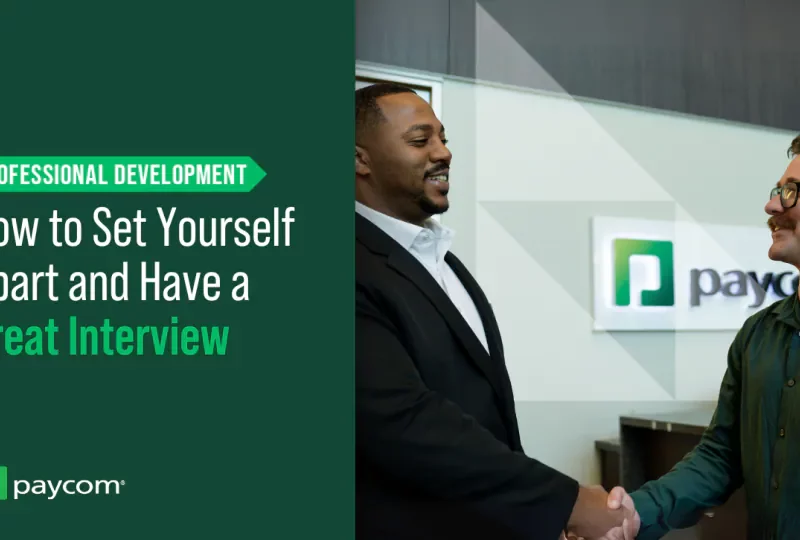Responsive web design (RWD) is now a critical aspect of web development. With mobile internet usage surpassing desktop, having a website that works seamlessly on all devices is no longer optional – it’s a necessity. As a result, knowledge of responsive techniques is a must-have skill for any web developer today
If you have an upcoming job interview for a responsive web development role, solid preparation is key. You can expect to face a mix of questions testing your overall expertise along with specific technical skills in RWD. Here are 12 of the most common and crucial responsive website development interview questions you should prepare for:
1. What is your background and experience in RWD?
This is likely to be one of the first questions in the interview. Briefly walk through your education and training in web development highlighting any specialized courses or certifications in responsive design. Discuss your hands-on work experience implementing responsive techniques in previous roles. Mention specific projects and accomplishments like websites/apps you’ve made responsive.
2. What are the main principles and components of responsive web design?
RWD is based on three core principles:
-
Fluid grids and layouts that use relative units like percentages or viewport values rather than fixed pixel widths. This allows content to flexibly resize across different screen sizes.
-
Flexible images, videos, and other media that can dynamically scale without getting distorted or losing quality.
-
Media queries that allow different CSS styles to be applied based on device characteristics like width, resolution, orientation etc.
Other vital components include a flexible content structure, optimized media, and a mobile-first approach. Discussing your understanding of these fundamental concepts is important.
3. How do media queries work? Can you provide some examples?
Media queries are one of the most important technical tools used in responsive web design. Be ready to illustrate your understanding by providing examples like:
/* Styles for screens smaller than 600px */@media screen and (max-width: 600px) { .column { width: 100%; }}/* Styles for screens between 600px and 900px */@media screen and (min-width: 600px) and (max-width: 900px) { .column { width: 50%; }} Explain how media queries allow you to conditionally apply CSS styling based on parameters like viewport width, device orientation, resolution and other media features.
4. What are some best practices for responsive images?
Responsive images often require more complex handling compared to normal images. Be prepared to discuss techniques like:
-
Using
srcsetandsizesattributes to provide optimized image files for different device resolutions and viewport sizes. -
Serving WebP and other advanced image formats for better compression.
-
Lazy loading off-screen images to improve page load times.
-
Using vector images in SVG format that can scale losslessly instead of raster images like JPG or PNG.
5. How would you handle responsive navigation menus?
Navigation menus can change dramatically between desktop and mobile screens. Discuss strategies like:
-
Switching from a horizontal navigation bar to a “hamburger” menu on mobile.
-
Toggling visibility of menu links when hamburger icon is clicked.
-
Using flexbox or CSS grids to rearrange menu items responsively.
-
Simplifying sub-menus for better usability on mobiles.
6. How do you test responsiveness during development?
Testing responsive design thoroughly across real devices is crucial. Mention tools and methods you use for testing like:
-
Browser developer tools to emulate various devices and screen sizes.
-
Cross-browser tools like LambdaTest and BrowserStack.
-
Remote debugging on real iOS and Android devices.
-
Manual testing on a range of physical smartphones, tablets and desktops.
7. How can you make an existing website responsive?
Many developers are tasked with making legacy non-responsive websites mobile-friendly. Discuss your approach:
-
First, use responsive frameworks like Bootstrap to implement an overall flexible structure.
-
Audit content and break up long blocks of text/media into more manageable sections.
-
Use media queries to create breakpoints and adjust layouts accordingly.
-
Swap out fixed width elements for responsive alternatives e.g. fluid grids, flexbox.
-
Refactor rigid CSS and JavaScript components.
8. What are some notable responsive frameworks and how are they different?
Show your breadth of knowledge by comparing popular responsive frameworks:
Bootstrap – Mobile-first styles, responsive utilities and grid system. Extensive components and JS plugins.
Foundation – Also mobile-first and frontend focused. Advanced features like Flexbox grids.
Tailwind CSS – Focuses on utility-first classes instead of components. Customizable.
Bulma – Based on Flexbox. Lightweight and modular. No JS dependencies.
Highlight that while they share some common capabilities, their philosophies and implementations differ.
9. What are some key differences between responsive and adaptive design?
Though often used interchangeably, there are distinctions between the two approaches:
Responsive – A fluid, device-agnostic approach where layout continuously resizes and adapts to the screen size.
Adaptive – Involves creating set breakpoints for common device sizes and selecting the matching layout. Feels more customized but less flexible.
Responsive provides maximum flexibility while adaptive allows greater layout control. A hybrid approach is commonly used.
10. How do you optimize responsive sites for performance?
Performance tuning is vital for responsive sites. Discuss techniques like:
-
Lightweight, compressed assets e.g. images, JS/CSS files.
-
Asynchronous loading of non-critical resources.
-
Caching and other optimizations to minimize server requests.
-
Avoiding unnecessary redirects.
-
Benchmarking tools like Lighthouse to identify optimization areas.
11. What are some key metrics for measuring responsiveness?
Important metrics include:
-
Page load times on mobile vs. desktop. Target under 3 seconds.
-
Mobile-friendliness as measured by Google Search Console. Should be categorized as “mobile-friendly”.
-
Google PageSpeed Insights scores for mobile and desktop. Target 90+ on both.
-
Visual stability i.e. content and layout appear steady during resizing.
-
Click-through rates on calls-to-action.
12. How can you ensure accessibility in a responsive design?
Some tips for ensuring accessibility:
-
Use relative font sizes to allow zooming. Minimum contrast ratios for text.
-
Support keyboard navigation and screen readers.
-
Add ARIA roles for non-semantic elements.
-
Allow users to rotate pages between portrait and landscape orientations.
-
Ensure interactive elements like buttons are finger-friendly for touchscreens.
-
Conduct accessibility testing with tools like aXe and WAVE.
Preparing answers for these kinds of responsive web development interview questions demonstrates both your conceptual knowledge and hands-on expertise in implementing responsive design successfully. Use these to guide your preparation and increase your chances of landing your dream RWD job!
Toptal sourced essential questions that the best web designers can answer. Driven from our community, we encourage experts to submit questions and offer feedback.
What is “white space,” and how does it affect web content? What are some “gestalt” principles?
White space in graphic design is any area left intentionally blank. It doesn’t have to be white. When it comes to web design and other forms of media, white space can be used to visually separate or group elements, draw attention to a certain element, or support the content layout or grid. Sometimes, white space is also used purely aesthetically to create visually interesting compositions.
Gestalt principles are part of the theory of visual perception. They talk about how the mind can “see” things that aren’t there by subconsciously putting shapes together, finding similarities, and putting together pieces that are physically separate. A few of the principles commonly used in design are:
- Similarity: Things that look alike (in color, shape, size, or a mix of the three) are seen as connected, meaningfully linked, or grouped together by the mind. This is especially helpful when designing navigation systems and toolbars for apps;
- Proximity: Like the similarity principle, things that are close to each other are thought to be grouped, connected, or part of a whole. This is a building principle of layout design. It’s especially important when making pages with a lot of different kinds of content, like the home page of a news website or app.
- Closure means that when you look at something familiar that you can only picture partially, your mind automatically “completes the picture” or fills in the blanks so that you see it as if it were fully displayed. This is a principle often used in logo design. When you use the closure principle, an element can become more interesting to look at because the user’s mind has to “work” to finish the element. This makes the design more memorable.
- Figure-ground relation is the way our minds separate “objects” from “backgrounds” based on color, shape, and what we already know about them. When used correctly in graphic design, this principle draws attention to important parts of the composition;
- Common fate: things that move at the same time are often thought of as a group or as parts of the same object. Common fate can be useful in interaction design; .
- Consistency is the mind’s ability to see links and choose one path over another based on similarities. It also lets you follow lines past their ends. This idea can be used to get people interested in logo design. When making layouts or compositions, it can also be used to make them look like a single clean object instead of a bunch of jumbled parts.
2 .
When putting fonts together, how do you do it? Which fonts look good together? How many may you use on a website?
Some fonts work together nicely and look good on the same page. For the right combination of two fonts, we need to find their similarities and differences in areas like serifs, historic background, x-height, thickness, aperture, and stroke contrast.
As a general rule, two fonts work well together if they are either very different from each other but share one important trait (complementary fonts) or very similar except for that trait. It’s always good for two fonts to share the same x-height, which is the difference between the height of a lowercase “x” and an uppercase “X” of the same font size.
It is not a good idea to mix fonts that look too much alike, like Helvetica with Lucida Grande or Arial with Verdana.
A few rules to create good combinations:
- Take a serif and a sans-serif font and mix them together. Their x-height, stroke contrast (the difference between the thinnest and thickest parts of a character’s lines), and aperture (how open or closed the characters are) are all very similar.
- Use different thickness options for the same font. For example, a font’s light/thin version is very different from its bold/black version, and the two work well together.
- There are groups of fonts that are made to work well together. One pair from Adobe is Myriad and Minion. Another pair is Museo with Museo Sans and Adelle with Adelle Sans.
- When you choose fonts, you should think about what they will be used for. The font used for headings or the display could be fancier, more detailed, and more expensive. The font used for the main text, on the other hand, should be simpler and easier to read at smaller sizes.
- One or two font families should be enough for most designs, with a third being used only sometimes for very specific tasks.
3 .
What makes a good color scheme? Give some examples of color schemes that are parallel, contrasting, or all one color.
There’s a reason why some color combinations look better than others: our minds are wired to look for harmonies, order, and systems, and color schemes that follow these systems look more “pleasant.” There are several ways to combine colors effectively.
Here are a few:
- One-color means using a few different shades of the same color. For example, you could mix pale green with deep, dark green and use bright green for accents. It’s good for foreground color and background color combinations.
- As an example, orange and yellow, blue and green, or red and purple are all colors that are close to each other on the color wheel and in the rainbow. It works best for elements that are next to each other, but not as well for combinations of foreground and background.
- Colors that are opposites on the color wheel, like orange and purple, blue and yellow, or green and red, are said to be complementary. Foreground and background colors can be made from these colors if they have good contrast and are different in how light they are. The designer should remember that some color combinations don’t work well together (for example, red on green and green on red are both annoying to look at and are rarely used together), while others have beautiful contrast.
Apply to Join Toptals Design Network
and enjoy reliable, steady, remote Freelance Web Designer Jobs
When do you use JPEG compression and when would you prefer PNG instead?
Different compression formats have different purposes with different compression methods.
- JPEG compression shrinks files by looking for areas of similar color. The higher the compression level, the harder it looks for these areas, which results in losing visual information and making artifacts around the edges of the compressed areas. This compression works well for photos, drawings, gradients, most illustrations, and other rich, colorful files Screenshots, flat icons, schematics, and simple UI elements don’t work as well in JPEG. Text doesn’t work at all.
- PNG compression works by reducing the number of used colors. If the compression is too high, this could cause some color shades to be lost. PNG is great for logos, icons, signs, and simple illustrations, as well as for UI elements and screenshots. Unlike JPEG, it also allows s to have transparent areas. Most of the time, PNG files are bigger than JPEG files, and they don’t compress photos or images with lots of colors and gradients very well.
5 .
How do you work with s for Retina, 4K, UHD, and other high-resolution screens? How do you make and understand raster mockups for high-resolution screens, like most smartphones? What’s the most important thing to keep in mind?
Many devices have screens with a lot of pixels, so it’s important for some things on a website to have a high resolution. This is especially true for things like logos, figures, schematics, and product photos that have simple shapes and fine lines.
- Until most browsers start using the new PICTURE tag, techniques like PictureFill can be used when an is used as an IMG tag in HTML. This lets you show different versions and sizes of s to different users based on their screen size and pixel density.
- Media queries can be used as a background in CSS to target different devices and show each user the best size of an image.
- When you make or cut Photoshop (or other) mockups for smartphones or other high-pixel-density devices, keep in mind that the mockup is twice as big as it would be on the device. The 1280-pixel screen width of a device is usually thought of as 600-pixel wide. This means that text that is 32 pixels high in the mockup should be coded as 16 pixels high in the CSS file, and text that is 300 pixels wide will be 150 pixels wide on the web page for that device. It is best to think of each two-by-two-pixel square in the Photoshop mockup as a single pixel on the real device.
6 .
When you embed self-hosted video on a web site, what format would you use?
When you use the HTML5 video element to add video to a website instead of embedding from YouTube, Vimeo, or another video-hosting service, it is the website’s job to make sure that every browser can play that video.
As of recently, major browsers, OS and devices support the MP4 video format (using MPEG4 or h. 264 compression). To make sure the video works on Firefox clients and some Android devices that can’t play MP4 files, it’s helpful to have OGV and WebM versions of the video. When multiple copies are available, all files should be listed as source elements of the VIDEO tag. 7 .
Name a few easy ways to optimize a website. Where would you start?
There are many ways to make a website run faster, and developers may have ideas that are unique to each project. A few of the more common and easy to implement optimizations are:
- Cut down on CSS and JS code to make each page load faster by a few hundred kilobytes.
- Make sure that all of your assets are compressed in the best format and with the best settings (it’s important to find a good balance between quality loss and speed gain).
- Turn on server-side caching tools like Memcached, Redis, gzip compression, APC, and more. ).
- Serve responsive pages based on the size and density of the user’s device screen and only load the ones that are right for them.
- Don’t include compiled frameworks and don’t load scripts or CSS modules that aren’t being used. Write HTML that is clear and to the point.
8 .
How many H1 tags can you have on a single web page? Does it even matter?
A page should only have one H1 element, unless it has an ARTICLE or SECTION element. In that case, each of those can have its own H1.
Search engines and other computers that read web pages and figure out what they mean need the H1 tag. The H1 of a document, article or section is considered to be its main heading or title. Not using H1 elements properly can impact the website’s SEO performance. 9 .
When do you use the following HTML5 tags: STRONG, EM, SMALL?
These tags change the way text looks (STRONG makes it bold, EM makes it italic, and SMALL makes it smaller), but that’s not what they’re for, and you shouldn’t just use them to style content in a certain way.
Each of the three has semantic purpose and should only be used to mark text as follows:
- EM – Emphasized text. This is text that needs to be emphasized, which will change what it means in its context.
- STRONG – Strong importance. It can be used in titles, headings, or paragraphs to draw attention to the most important word or phrase in a sentence. It can also be used to make a word or phrase sound more important or serious.
- SMALL – Small print. Used to warn, explain, or generally lessen the impact of the marked text
You don’t have to abuse semantic HTML5 elements to make text bold, italic, or smaller. Instead, you can use generic tags and apply the styles with CSS code. 10 .
Why would you bother marking up elements as ARTICLE, FIGURE, ASIDE?
HTML5 provides many new element types so the more complex content may be properly marked up. This helps machines (such as search engines, parsers, screen readers, etc. ) read a web page and understand its content structure.
- ARTICLE refers to a piece of content that stands alone and has its own heading. It can exist outside of its web page. Useful for a news piece, an article, a product.
- FIGURE refers to a picture that goes with the text, like a diagram, blueprint, or chart. With FIGCAPTION, you can also add a picture that describes the
- Information that is related to the page’s main content but not part of it is shown as “ASIDE.” A list of articles that are related to the main article and talk about the same subject would be an example of this.
11 .
When you use a CSS framework like Bootstrap or Foundation, what are the pros and cons? How should you incorporate frameworks into your work?
- Benefits: Frameworks make it easy to quickly test layouts, elements, and pages, and they encourage using the same elements throughout the whole project. This often gets rid of the need for deliverables that don’t help, like Photoshop mockups or other high-fidelity static sketches. The HTML prototypes, on the other hand, are powered by a framework and later turn into the production templates code that the new site uses. A big plus is that the better frameworks come with a lot of development tools, such as LESS/SASS preprocessors, variables for important values in the design, builder tools like Grunt/Gulp, and ready-to-use JS scripts for common interactions like modals, carousels, and collapsing boxes. Also, frameworks have best practices and standard, well-documented code that is commonly used built in. There is also a big community to ask for help when problems arise.
- Cons: Frameworks have a lot of built-in features and save you from having to write the same code over and over again. However, they tend to generalize common elements, which can make designs look the same. Another thing to keep in mind is that “fighting” frameworks takes more work than just writing the code from scratch when you use them for a complicated or unusual design or a layout with a more complicated grid. Frameworks often have extra features that aren’t needed or styles that are duplicated and overridden if they’re not used correctly. This makes the code load more slowly than code that was written from scratch.
To use a CSS framework correctly, developers shouldn’t include the framework’s compiled CSS and then write their own overrides. To get the most out of the framework, you should use the built-in development tools. Variables should be set, LESS/SASS mix-ins should be used, and components that aren’t being used should be removed. Another common mistake is relying too much on framework markup for layout and styling. This makes it harder to separate content and style and means that changing the design needs to be done in HTML instead of CSS. 12 .
How is the Mobile First approach different from the Desktop First approach when it comes to responsive web design? Where does each approach shine, and what problems does it cause?
Mobile First is a way to make responsive CSS code. The styles for mobile devices are written first, without media queries. For each screen size step up, a new media query is added that changes, adds to, or removes the styles from the previous (smaller) step.
- It’s easiest to speed up load times on smaller devices because no extra styles or assets are needed (the assets linked in the following media queries don’t get loaded). Very useful for simple designs where bigger screen styles are better versions of the smaller ones. For example, when extra elements or decorations are added to make the experience better on bigger screens
- Cons: This method doesn’t work as well if the layouts on mobile and desktop are very different, if the layouts are complicated, or if the web app isn’t simple. In this case, the Mobile First code gets too complicated because it has too many overrides.
The traditional way to write CSS is “Desktop First.” The desktop version of the styles either doesn’t have any media queries or starts with a minimum width requirement. For each screen size smaller than the initial one, a new media query is added, going from biggest to smallest. With each consequent media query, elements are hidden, rearranged or re-styled.
- Advantages: Unlike the Mobile First method, Desktop First works best for designs that change a lot between screen sizes, like when parts are taken away as the screen gets smaller. This is also the only way to make an older website responsive without having to rewrite its code.
- Cons: If it’s not done right, it could cause code and assets that aren’t needed or are already there to be loaded on smaller devices, making the website heavier on smartphones. This means that styles are overridden when they aren’t needed, and extra code is written for simple designs where Mobile First could be used more easily.
When websites have slightly different mobile and desktop versions, it’s usually best to serve two separate stylesheets based on screen size or separate the two layouts in media queries that don’t overlap, making each one very specific to the device it’s meant for.
There is more to interviewing than tricky technical questions, so these are intended merely as a guide. Not every good candidate for the job will be able to answer all of them, and answering all of them doesn’t mean they are a good candidate. At the end of the day, hiring remains an art, a science — and a lot of work.
Tired of interviewing candidates? Not sure what to ask to get you a top hire?
Let Toptal find the best people for you.
Our Exclusive Network of Web Designers
Looking to land a job as a Web Designer?
Let Toptal find the right job for you.
Job Opportunities From Our Network
Submit an interview question
Questions and answers sent in will be looked over and edited by Toptal, LLC, and may or may not be posted, at their sole discretion.
WEB DEVELOPER Interview Questions And Answers! (How to PASS a Web Development Job Interview!)
FAQ
What is responsive in web development?
What are the three pillars of responsive web design?
What are the core principles of responsive web design?
How do I prepare for a job interview with responsive web design?
Prepare for the types of questions you are likely to be asked when interviewing for a position where Responsive Web Design will be used. As more and more people access the internet from mobile devices, it is important for web developers to create websites that are responsive and adapt to different screen sizes.
What are the interview questions for web development?
Below is a list of interview questions for web development for those applying for front-end developer positions. These questions cover a range of topics, from basic HTML, CSS, and JavaScript concepts to more nuanced questions about responsive design and performance optimization. 1. What is HTML? Explain the basic structure of an HTML document.
What does a responsive web designer do?
Responsive Web Designers create designs to fit various screens and layouts. They produce responsive web designs (RWDs) that can improve online browsing and attract a wider audience. To work in this field, it can be useful to anticipate the questions you might face during an interview and prepare your responses accordingly.
What is a senior web developer interview question?
This is one of the senior web developer interview questions where you’re expected to showcase your in-depth knowledge, problem-solving abilities, and deep understanding of complex web development concepts.