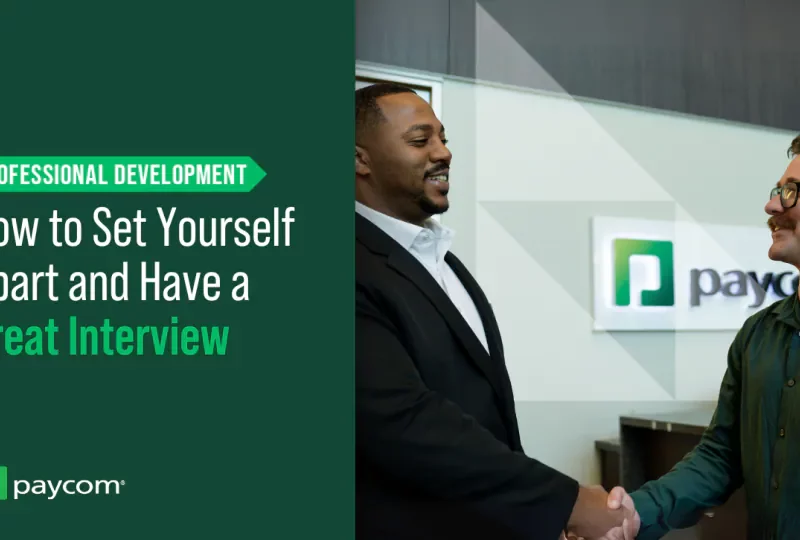The Advanced Linux Sound Architecture (ALSA) is a core component of Linux audio systems. Expertise in ALSA is a must-have for any Linux audio developer role This article provides an overview of ALSA and compiles some of the most common ALSA interview questions you’re likely to encounter Mastering these questions will ensure you’re ready to ace your next ALSA interview.
What is ALSA?
ALSA refers to the Linux kernel sound architecture that provides audio functionality to Linux systems. It was designed as the successor to the original Open Sound System (OSS) to address limitations in OSS and improve audio support in Linux.
Key features of ALSA include:
-
Hardware Device Drivers – ALSA contains device drivers for a wide range of audio devices and sound cards. This handles communication between audio hardware and software.
-
API Library – The ALSA libary provides a common API for interacting with sound devices regardless of their underlying hardware. This simplifies audio application development.
-
User Space Tools – ALSA provides command line tools for tasks like management, playback, recording and configuration of sound devices.
-
Plugin Support – Plugins can extend ALSA functionality like adding effects or audio stream multiplexing.
-
Improved Mixing and Hardware Support – ALSA enables advanced mixing, multi-channel audio, high sample rate support and latency improvements over OSS.
ALSA provides a robust framework for handling audio in Linux. Understanding it is key for any role involving Linux audio development.
Frequently Asked ALSA Interview Questions
ALSA Concepts
Q: What is the difference between ALSA, PulseAudio and JACK?
ALSA operates at the kernel level to provide the core audio functionality. PulseAudio and JACK are both user space sound servers that can use ALSA for low-level hardware access. PulseAudio is oriented towards consumer audio applications while JACK focuses on professional, low latency audio requirements like live performance.
Q: What are PCM devices in ALSA?
PCM refers to Pulse Code Modulation. ALSA represents sound devices and streams as PCM devices which can be accessed to read/write sound samples. This provides a consistent interface to interact with audio hardware regardless of the backend driver.
Q: What is dmix and when is it used in ALSA?
Dmix is the default ALSA plugin that provides audio mixing capabilities. It allows multiple applications to share a soundcard by mixing their audio streams transparently in software. This prevents applications from having to directly support hardware mixing.
Q: What is the role of the ALSA config file – alsa.conf?
The alsa.conf file is used to configure ALSA settings system-wide. It allows customizing options like default soundcards, output sampling rate, enabling ALSA plugins globally, specifying controls and overrides for audio devices.
Q: What are UCM files in ALSA and what do they configure?
UCM or Use Case Manager files allow describing device configurations and controls at a high abstraction for common use cases. For instance, UCM files can define scenarios like HiFi playback or voice calls. ALSA can then activate the associated controls and routing automatically.
ALSA Programming
Q: How do you open a PCM device in ALSA?
The snd_pcm_open() function allows opening a PCM device by name or by providing card number and device number. This returns a PCM handle that can then be used in other ALSA functions for that PCM stream.
Q: How do you set hardware parameters like sampling rate for a PCM stream in ALSA?
The snd_pcm_hw_params() function allows defining hardware settings like sample rate, bit depth, channels for a PCM stream. The snd_pcm_hw_params_set_rate() method under it can specifically be used to set the sampling rate.
Q: What is the process to read and write audio samples from/to a PCM stream with ALSA?
Key steps are:
- Open PCM using
snd_pcm_open() - Set hw params like sample rate using
snd_pcm_hw_params() - Allocate buffer to hold samples
- Read samples from PCM to buffer using
snd_pcm_readi() - Process/modify samples
- Write samples from buffer to PCM using
snd_pcm_writei()
Q: How do you handle underruns or overruns on a PCM stream?
snd_pcm_recover() attempts to recover from underruns or overruns by restarting the PCM stream. The direction argument indicates if it was a read (capture) or write (playback) issue.
snd_pcm_avail_update() can be used to check available buffer size to proactively avoid underruns.
Q: What is the benefit of mmap access for PCM streams rather than read/write?
With mmap, the buffer is directly mapped between PCM device and application address space. This avoids overhead of copying data between kernel and userspace during read/write. It provides faster, lower latency access to the audio stream.
Q: How can an application be notified asynchronously of events on a PCM stream?
The snd_async_add_pcm_handler() function allows registering a callback that will be invoked by ALSA on events like underruns, ready state changes, etc. This avoids the app having to constantly poll the PCM status.
Troubleshooting
Q: How would you debug audio issues where sound playback or capture is not working?
- Use
aplay/arecordto verify basics like device access - Inspect
dmesglogs for hardware/driver errors - Enable ALSA debugging during app execution to log useful trace
- Test with simple playback/capture test apps to isolate issue
- Check PCM stream parameters match hardware capabilities
- Try alternate devices to narrow down problem domain
Q: What tools can help gain visibility into ALSA device state and configured audio streams?
alsactl– control ALSA, view configsamixer– adjust mixer settingsaconnect– visualize inter-client audio connectionsalsamixer– interactive interface to adjust volume, routing
Q: How would you investigate sources of audio latency in an application?
- Use
alsa-toolsto check latency metrics for PCM handles - Inspect size of playback/record ring buffers
- Verify host system performance and CPU/disk usage
- Check component adds like effects or sample conversions
- Consider switching capture/playback to mmap mode
Conclusion
ALSA expertise is invaluable for any engineer working in Linux audio development or multimedia. Preparing thorough answers to questions on ALSA concepts, programming, and troubleshooting methodology will help demonstrate your technical abilities to potential employers. The key is being able to illustrate your hands-on experience and comfort navigating ALSA complexities through specific examples and anecdotes. With diligent preparation using the advice here, you can confidently take on any ALSA focused interview!
2 Answers 2 Sorted by:
If you examined the files relevent to mpg123 in /usr/bin you would see
and you should take notice that the “sound-system-specific” versions of mpg123 are very small.
Examining mpg123-alsa would show you that
[Note: Don’t just cat any file, especially ones in /bin, /usr/bin, /lib, /usr/lib, etc. If the file is binary, it will mess up your terminal and usually make your PC loudspeaker beep a lot if that feature is turned on. ].
It’s just a simple “convenience” shell script that calls the real mpg123 binary and sets the output to the ALSA interface by default.
Please disregard the answer below which states
“ALSA is not providing support to mpg123”
because the poster has misunderstood (actually got the information backwards) what the page at Alsa-Project is saying. [Note that the Alsa-Project page can be very helpful, but it isn’t always updated, and some of the information on it is very old.] Although ALSA doesn’t officially support any one app, it is the apps that help users with their chosen sound system interface, such as PulseAudio, ALSA, OSS, esound, and more. What that web page is stating is that the old deprecated ALSA 0. mpg123 no longer works with ALSA version 5. However, the page has not been changed to reflect the fact that the newest and best mpg123 does work with the most recent ALSA version.
Finally, to answer your question, setting mpg123 to output to ALSA by hand (with the -o flag and the alsa parameter) is the same as using mpg123-alsa.
You should ask a separate question about your problem with clicking or stuttering PulseAudio. This can be caused by a number of things.
If the clicking or stuttering happens while playing a sound file, the first thing that people usually check is the resample method. This method has to be resampled to match the hardware sampling rate, which is now usually 48 kHz. 0 kHz or even 96. 0 kHz) which is different from the audio sound file sample rate (usually but not always 44. 1 kHz).
If the very best quality resample method is chosen, it might use up too many real-time PC resources. To avoid this, choose a lower quality method in /etc/pulse/daemon. conf.
and doing a check on sound output for no apparent clicking/stuttering would then provide a diagnosis. If that’s the problem, the only way to fix it would be to slowly raise the quality of the resample method (and the system’s load) until it reaches level one or two just before clicking or stuttering starts.
For further information about PulseAudio configuration, particularly in relation to resample-method, please take a look at
and of course, the original DEFINITIVE configuration guide
And just to be clear, many Ubuntu users believe and spread the false idea that you can only use PulseAudio or ALSA. If you use PulseAudio on top of ALSA, you are still using ALSA, just not directly.
Also the default configuration on Ubuntu for ALSA, set in /usr/share/alsa/pulse-alsa. conf is for sound sent to the default ALSA ctl and pcm to be sent to PulseAudio instead of the default ALSA hardware device hw:0. This means that if you use ALSA default without specifying hw:0 or plughw:0 for resampling, you will be sending to PulseAudio.
ALSA(Advanced Linux Sound Architecture) is sound driver that provides audio and MIDI functionality to the Linux operating system. previously it was supporting mpg123 in older version 0.5.0 of ALSA. now ALSA is not providing support to mpg123 and announced it as deprecated. more info here
mpg123 is a audio player and decoder library